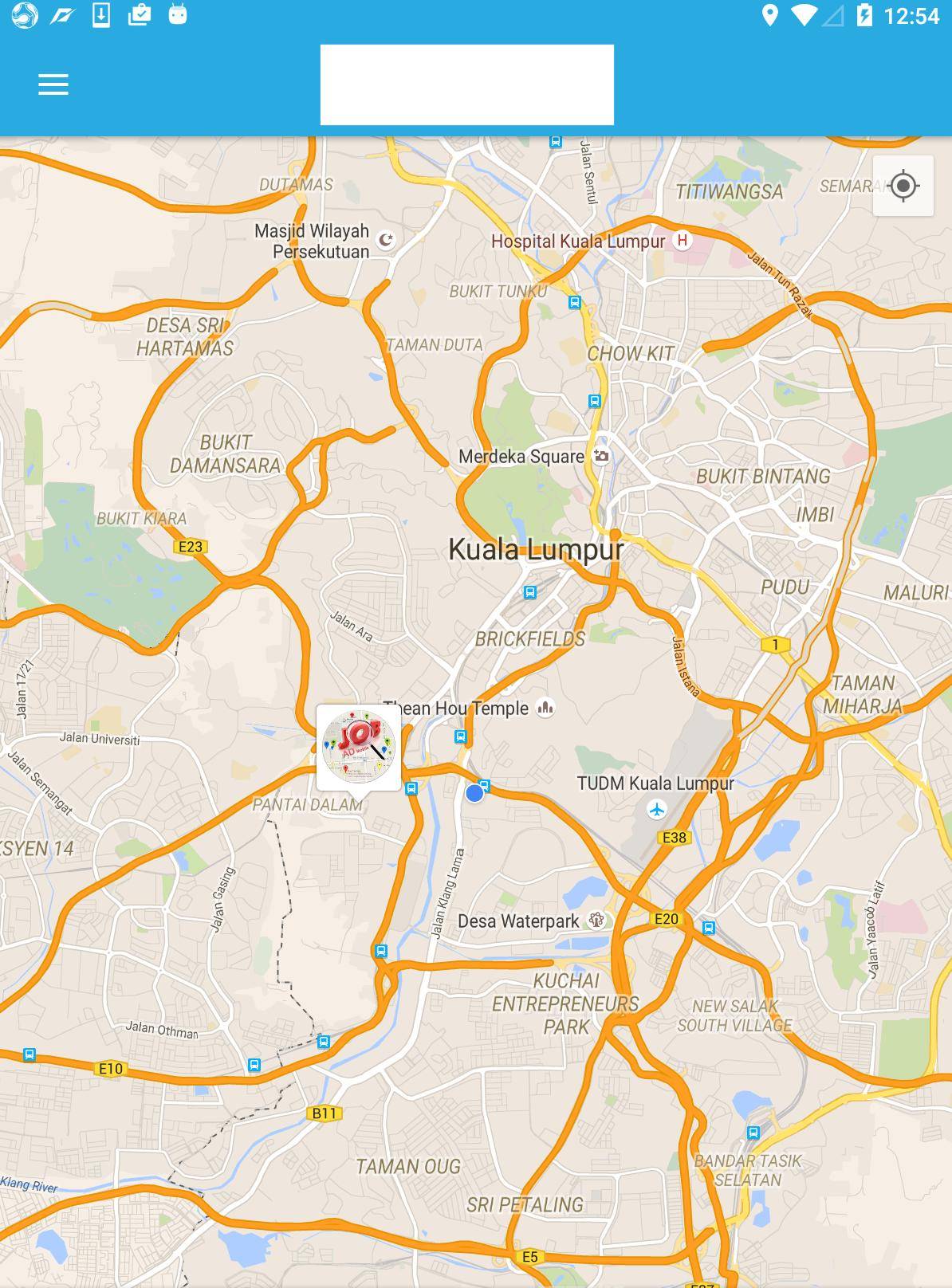Comment créer un marqueur bitmap personnalisé avec Android map API v2 [dupliquer]
cette question a déjà une réponse ici:
- comment créer une bordure de bulle vocale pour une icône personnalisée de Google Marker en utilisant Picasso? 2 réponses
je développe une Application Android où J'utilise Google Map API v2. Je dois montrer l'emplacement de l'utilisateur sur une carte avec des marqueurs personnalisés.
chaque marqueur affichera l'image de l'utilisateur à partir d'une URL. L'image doit être téléchargée en mode asynchrone depuis le serveur. Voir la capture d'écran jointe pour un exemple.
comment ajouter une image et des informations personnalisées dans le marqueur?
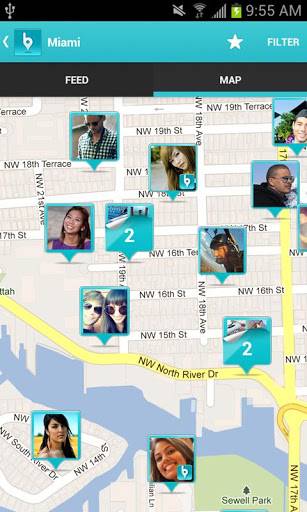
4 réponses
dans la Google Maps API V2 Demo il y a une classe MarkerDemoActivity dans laquelle vous pouvez voir comment une Image personnalisée est réglée sur une GoogleMap.
// Uses a custom icon.
mSydney = mMap.addMarker(new MarkerOptions()
.position(SYDNEY)
.title("Sydney")
.snippet("Population: 4,627,300")
.icon(BitmapDescriptorFactory.fromResource(R.drawable.arrow)));
comme ceci vient juste de remplacer le marqueur avec une image que vous pourriez vouloir utiliser un Canvas pour dessiner des trucs plus complexes et plus fantaisistes:
Bitmap.Config conf = Bitmap.Config.ARGB_8888;
Bitmap bmp = Bitmap.createBitmap(80, 80, conf);
Canvas canvas1 = new Canvas(bmp);
// paint defines the text color, stroke width and size
Paint color = new Paint();
color.setTextSize(35);
color.setColor(Color.BLACK);
// modify canvas
canvas1.drawBitmap(BitmapFactory.decodeResource(getResources(),
R.drawable.user_picture_image), 0,0, color);
canvas1.drawText("User Name!", 30, 40, color);
// add marker to Map
mMap.addMarker(new MarkerOptions()
.position(USER_POSITION)
.icon(BitmapDescriptorFactory.fromBitmap(bmp))
// Specifies the anchor to be at a particular point in the marker image.
.anchor(0.5f, 1));
cela dessine la toile canvas1 sur le GoogleMap mMap . Le code devrait (la plupart du temps) parler pour lui-même, il ya beaucoup tutoriels comment dessiner un Canvas . Vous pouvez commencer par regarder le Canvas and Drawables de la page développeur Android.
Maintenant, vous voulez aussi télécharger une image à partir d'une URL.
URL url = new URL(user_image_url);
HttpURLConnection conn = (HttpURLConnection) url.openConnection();
conn.setDoInput(true);
conn.connect();
InputStream is = conn.getInputStream();
bmImg = BitmapFactory.decodeStream(is);
vous doit télécharger l'image à partir d'un fil de fond (vous pouvez utiliser AsyncTask ou Volley ou RxJava pour que).
après cela, vous pouvez remplacer le BitmapFactory.decodeResource(getResources(), R.drawable.user_picture_image) par votre image téléchargée bmImg .
la solution alternative et plus facile que j'utilise également est de créer la mise en page de marqueur personnalisé et de le convertir en bitmap.
view_custom_marker.xml
<?xml version="1.0" encoding="utf-8"?>
<FrameLayout xmlns:android="http://schemas.android.com/apk/res/android"
android:id="@+id/custom_marker_view"
android:layout_width="wrap_content"
android:layout_height="wrap_content"
android:background="@drawable/marker_mask">
<ImageView
android:id="@+id/profile_image"
android:layout_width="48dp"
android:layout_height="48dp"
android:layout_gravity="center_horizontal"
android:contentDescription="@null"
android:src="@drawable/avatar" />
</FrameLayout>
Convertissez cette vue en bitmap en utilisant le code ci-dessous
private Bitmap getMarkerBitmapFromView(@DrawableRes int resId) {
View customMarkerView = ((LayoutInflater) getSystemService(Context.LAYOUT_INFLATER_SERVICE)).inflate(R.layout.view_custom_marker, null);
ImageView markerImageView = (ImageView) customMarkerView.findViewById(R.id.profile_image);
markerImageView.setImageResource(resId);
customMarkerView.measure(View.MeasureSpec.UNSPECIFIED, View.MeasureSpec.UNSPECIFIED);
customMarkerView.layout(0, 0, customMarkerView.getMeasuredWidth(), customMarkerView.getMeasuredHeight());
customMarkerView.buildDrawingCache();
Bitmap returnedBitmap = Bitmap.createBitmap(customMarkerView.getMeasuredWidth(), customMarkerView.getMeasuredHeight(),
Bitmap.Config.ARGB_8888);
Canvas canvas = new Canvas(returnedBitmap);
canvas.drawColor(Color.WHITE, PorterDuff.Mode.SRC_IN);
Drawable drawable = customMarkerView.getBackground();
if (drawable != null)
drawable.draw(canvas);
customMarkerView.draw(canvas);
return returnedBitmap;
}
ajoutez votre marqueur personnalisé sur la carte ready callback.
@Override
public void onMapReady(GoogleMap googleMap) {
Log.d(TAG, "onMapReady() called with");
mGoogleMap = googleMap;
MapsInitializer.initialize(this);
addCustomMarker();
}
private void addCustomMarker() {
Log.d(TAG, "addCustomMarker()");
if (mGoogleMap == null) {
return;
}
// adding a marker on map with image from drawable
mGoogleMap.addMarker(new MarkerOptions()
.position(mDummyLatLng)
.icon(BitmapDescriptorFactory.fromBitmap(getMarkerBitmapFromView(R.drawable.avatar))));
}
pour plus de détails veuillez suivre le lien ci-dessous
j'espère qu'il pas encore trop tard pour partager ma solution. Avant cela, vous pouvez suivre le tutoriel comme indiqué dans Android Developer documentation . Pour ce faire, vous devez utiliser Cluster Manager avec defaultRenderer .
-
créer un objet qui met en œuvre
ClusterItempublic class SampleJob implements ClusterItem { private double latitude; private double longitude; //Create constructor, getter and setter here @Override public LatLng getPosition() { return new LatLng(latitude, longitude); } -
créer une classe renderer par défaut. C'est la classe qui font tout le travail (gonflage marqueur/cluster personnalisé avec votre propre style). J'utilise Universal image loader pour télécharger et mettre en cache l'image.
public class JobRenderer extends DefaultClusterRenderer< SampleJob > { private final IconGenerator iconGenerator; private final IconGenerator clusterIconGenerator; private final ImageView imageView; private final ImageView clusterImageView; private final int markerWidth; private final int markerHeight; private final String TAG = "ClusterRenderer"; private DisplayImageOptions options; public JobRenderer(Context context, GoogleMap map, ClusterManager<SampleJob> clusterManager) { super(context, map, clusterManager); // initialize cluster icon generator clusterIconGenerator = new IconGenerator(context.getApplicationContext()); View clusterView = LayoutInflater.from(context).inflate(R.layout.multi_profile, null); clusterIconGenerator.setContentView(clusterView); clusterImageView = (ImageView) clusterView.findViewById(R.id.image); // initialize cluster item icon generator iconGenerator = new IconGenerator(context.getApplicationContext()); imageView = new ImageView(context.getApplicationContext()); markerWidth = (int) context.getResources().getDimension(R.dimen.custom_profile_image); markerHeight = (int) context.getResources().getDimension(R.dimen.custom_profile_image); imageView.setLayoutParams(new ViewGroup.LayoutParams(markerWidth, markerHeight)); int padding = (int) context.getResources().getDimension(R.dimen.custom_profile_padding); imageView.setPadding(padding, padding, padding, padding); iconGenerator.setContentView(imageView); options = new DisplayImageOptions.Builder() .showImageOnLoading(R.drawable.circle_icon_logo) .showImageForEmptyUri(R.drawable.circle_icon_logo) .showImageOnFail(R.drawable.circle_icon_logo) .cacheInMemory(false) .cacheOnDisk(true) .considerExifParams(true) .bitmapConfig(Bitmap.Config.RGB_565) .build(); } @Override protected void onBeforeClusterItemRendered(SampleJob job, MarkerOptions markerOptions) { ImageLoader.getInstance().displayImage(job.getJobImageURL(), imageView, options); Bitmap icon = iconGenerator.makeIcon(job.getName()); markerOptions.icon(BitmapDescriptorFactory.fromBitmap(icon)).title(job.getName()); } @Override protected void onBeforeClusterRendered(Cluster<SampleJob> cluster, MarkerOptions markerOptions) { Iterator<Job> iterator = cluster.getItems().iterator(); ImageLoader.getInstance().displayImage(iterator.next().getJobImageURL(), clusterImageView, options); Bitmap icon = clusterIconGenerator.makeIcon(iterator.next().getName()); markerOptions.icon(BitmapDescriptorFactory.fromBitmap(icon)); } @Override protected boolean shouldRenderAsCluster(Cluster cluster) { return cluster.getSize() > 1; } -
appliquer cluster manager dans votre classe d'activité/fragment.
public class SampleActivity extends AppCompatActivity implements OnMapReadyCallback { private ClusterManager<SampleJob> mClusterManager; private GoogleMap mMap; private ArrayList<SampleJob> jobs = new ArrayList<SampleJob>(); @Override protected void onCreate(Bundle savedInstanceState) { super.onCreate(savedInstanceState); setContentView(R.layout.activity_landing); SupportMapFragment mapFragment = (SupportMapFragment) getSupportFragmentManager() .findFragmentById(R.id.map); mapFragment.getMapAsync(this); } @Override public void onMapReady(GoogleMap googleMap) { mMap = googleMap; mMap.getUiSettings().setMapToolbarEnabled(true); mClusterManager = new ClusterManager<SampleJob>(this, mMap); mClusterManager.setRenderer(new JobRenderer(this, mMap, mClusterManager)); mMap.setOnCameraChangeListener(mClusterManager); mMap.setOnMarkerClickListener(mClusterManager); //Assume that we already have arraylist of jobs for(final SampleJob job: jobs){ mClusterManager.addItem(job); } mClusterManager.cluster(); } -
résultat
de lambda answer, j'ai fait quelque chose plus proche des exigences.
boolean imageCreated = false;
Bitmap bmp = null;
Marker currentLocationMarker;
private void doSomeCustomizationForMarker(LatLng currentLocation) {
if (!imageCreated) {
imageCreated = true;
Bitmap.Config conf = Bitmap.Config.ARGB_8888;
bmp = Bitmap.createBitmap(400, 400, conf);
Canvas canvas1 = new Canvas(bmp);
Paint color = new Paint();
color.setTextSize(30);
color.setColor(Color.WHITE);
BitmapFactory.Options opt = new BitmapFactory.Options();
opt.inMutable = true;
Bitmap imageBitmap=BitmapFactory.decodeResource(getResources(),
R.drawable.messi,opt);
Bitmap resized = Bitmap.createScaledBitmap(imageBitmap, 320, 320, true);
canvas1.drawBitmap(resized, 40, 40, color);
canvas1.drawText("Le Messi", 30, 40, color);
currentLocationMarker = mMap.addMarker(new MarkerOptions().position(currentLocation)
.icon(BitmapDescriptorFactory.fromBitmap(bmp))
// Specifies the anchor to be at a particular point in the marker image.
.anchor(0.5f, 1));
} else {
currentLocationMarker.setPosition(currentLocation);
}
}