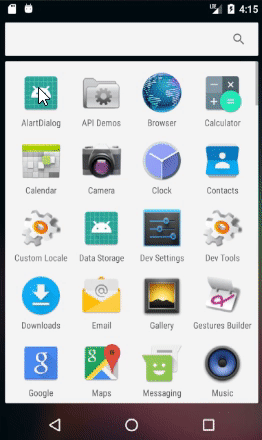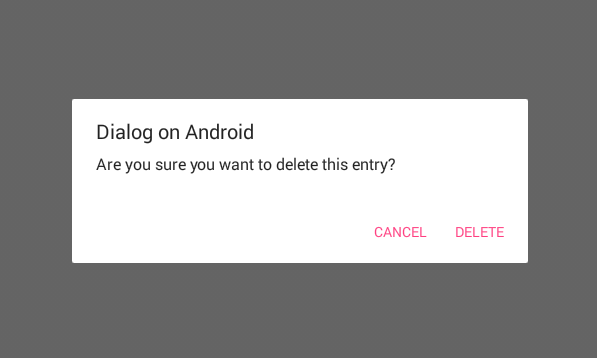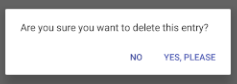Comment afficher un dialogue d'alerte sur Android?
je veux afficher une fenêtre de dialogue / popup avec un message à l'utilisateur qui montre "Êtes-vous sûr que vous voulez supprimer cette entrée?"avec un bouton 'Supprimer'. Lorsque Delete est touché, il devrait supprimer cette entrée, sinon rien.
j'ai écrit un écouteur de clic pour ces boutons, mais comment puis-je invoquer un dialogue ou popup et sa fonctionnalité?
23 réponses
vous pouvez utiliser le constructeur d'alerte pour ceci:
AlertDialog.Builder builder;
if (Build.VERSION.SDK_INT >= Build.VERSION_CODES.LOLLIPOP) {
builder = new AlertDialog.Builder(context, android.R.style.Theme_Material_Dialog_Alert);
} else {
builder = new AlertDialog.Builder(context);
}
builder.setTitle("Delete entry")
.setMessage("Are you sure you want to delete this entry?")
.setPositiveButton(android.R.string.yes, new DialogInterface.OnClickListener() {
public void onClick(DialogInterface dialog, int which) {
// continue with delete
}
})
.setNegativeButton(android.R.string.no, new DialogInterface.OnClickListener() {
public void onClick(DialogInterface dialog, int which) {
// do nothing
}
})
.setIcon(android.R.drawable.ic_dialog_alert)
.show();
essayez ce code:
AlertDialog.Builder builder1 = new AlertDialog.Builder(context);
builder1.setMessage("Write your message here.");
builder1.setCancelable(true);
builder1.setPositiveButton(
"Yes",
new DialogInterface.OnClickListener() {
public void onClick(DialogInterface dialog, int id) {
dialog.cancel();
}
});
builder1.setNegativeButton(
"No",
new DialogInterface.OnClickListener() {
public void onClick(DialogInterface dialog, int id) {
dialog.cancel();
}
});
AlertDialog alert11 = builder1.create();
alert11.show();
le code que David Hedlund a posté m'a donné l'erreur:
impossible d'ajouter window - token null n'est pas valide
si vous obtenez la même erreur, utilisez le code ci-dessous. Il fonctionne!!
runOnUiThread(new Runnable() {
@Override
public void run() {
if (!isFinishing()){
new AlertDialog.Builder(YourActivity.this)
.setTitle("Your Alert")
.setMessage("Your Message")
.setCancelable(false)
.setPositiveButton("ok", new OnClickListener() {
@Override
public void onClick(DialogInterface dialog, int which) {
// Whatever...
}
}).show();
}
}
});
un simple! Créez une méthode de dialogue, quelque chose comme ceci n'importe où dans votre classe Java:
public void openDialog() {
final Dialog dialog = new Dialog(context); // Context, this, etc.
dialog.setContentView(R.layout.dialog_demo);
dialog.setTitle(R.string.dialog_title);
dialog.show();
}
créez maintenant le format XML dialog_demo.xml et créez votre interface utilisateur/design. Voici un exemple que j'ai créé à des fins de démonstration:
<?xml version="1.0" encoding="utf-8"?>
<RelativeLayout
xmlns:android="http://schemas.android.com/apk/res/android"
android:layout_width="match_parent"
android:layout_height="wrap_content">
<TextView
android:id="@+id/dialog_info"
android:layout_width="match_parent"
android:layout_height="wrap_content"
android:padding="10dp"
android:text="@string/dialog_text"/>
<LinearLayout
android:layout_width="match_parent"
android:layout_height="40dp"
android:layout_below="@id/dialog_info">
<Button
android:id="@+id/dialog_cancel"
android:layout_width="0dp"
android:layout_height="match_parent"
android:layout_weight="0.50"
android:background="@color/dialog_cancel_bgcolor"
android:text="Cancel"/>
<Button
android:id="@+id/dialog_ok"
android:layout_width="0dp"
android:layout_height="match_parent"
android:layout_weight="0.50"
android:background="@color/dialog_ok_bgcolor"
android:text="Agree"/>
</LinearLayout>
</RelativeLayout>
Maintenant vous pouvez appeler openDialog() de n'importe où vous voulez :) Voici la capture d'écran du code ci-dessus.
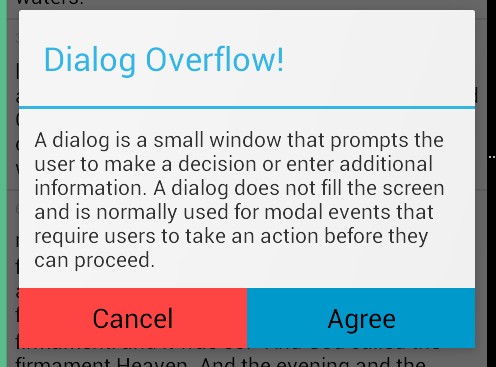
noter que le texte et la couleur sont utilisées de strings.xml et colors.xml . Vous pouvez définir la vôtre.
de nos jours, il est préférable d'utiliser DialogFragment au lieu de la création directe AlertDialog.
- comment? Voir: https://stackoverflow.com/a/21032871/1390874
- pourquoi? Voir: https://stackoverflow.com/a/13765411/1390874
vous pouvez utiliser ce code:
AlertDialog.Builder alertDialog2 = new AlertDialog.Builder(
AlertDialogActivity.this);
// Setting Dialog Title
alertDialog2.setTitle("Confirm Delete...");
// Setting Dialog Message
alertDialog2.setMessage("Are you sure you want delete this file?");
// Setting Icon to Dialog
alertDialog2.setIcon(R.drawable.delete);
// Setting Positive "Yes" Btn
alertDialog2.setPositiveButton("YES",
new DialogInterface.OnClickListener() {
public void onClick(DialogInterface dialog, int which) {
// Write your code here to execute after dialog
Toast.makeText(getApplicationContext(),
"You clicked on YES", Toast.LENGTH_SHORT)
.show();
}
});
// Setting Negative "NO" Btn
alertDialog2.setNegativeButton("NO",
new DialogInterface.OnClickListener() {
public void onClick(DialogInterface dialog, int which) {
// Write your code here to execute after dialog
Toast.makeText(getApplicationContext(),
"You clicked on NO", Toast.LENGTH_SHORT)
.show();
dialog.cancel();
}
});
// Showing Alert Dialog
alertDialog2.show();
pour moi
new AlertDialog.Builder(this)
.setTitle("Closing application")
.setMessage("Are you sure you want to exit?")
.setPositiveButton("Yes", new DialogInterface.OnClickListener() {
@Override
public void onClick(DialogInterface dialog, int which) {
}
}).setNegativeButton("No", null).show();
// Dialog box
public void dialogBox() {
AlertDialog.Builder alertDialogBuilder = new AlertDialog.Builder(this);
alertDialogBuilder.setMessage("Click on Image for tag");
alertDialogBuilder.setPositiveButton("Ok",
new DialogInterface.OnClickListener() {
@Override
public void onClick(DialogInterface arg0, int arg1) {
}
});
alertDialogBuilder.setNegativeButton("cancel",
new DialogInterface.OnClickListener() {
@Override
public void onClick(DialogInterface arg0, int arg1) {
}
});
AlertDialog alertDialog = alertDialogBuilder.create();
alertDialog.show();
}
Utiliser AlertDialog.Constructeur
AlertDialog alertDialog = new AlertDialog.Builder(this)
//set icon
.setIcon(android.R.drawable.ic_dialog_alert)
//set title
.setTitle("Are you sure to Exit")
//set message
.setMessage("Exiting will call finish() method")
//set positive button
.setPositiveButton("Yes", new DialogInterface.OnClickListener() {
@Override
public void onClick(DialogInterface dialogInterface, int i) {
//set what would happen when positive button is clicked
finish();
}
})
//set negative button
.setNegativeButton("No", new DialogInterface.OnClickListener() {
@Override
public void onClick(DialogInterface dialogInterface, int i) {
//set what should happen when negative button is clicked
Toast.makeText(getApplicationContext(),"Nothing Happened",Toast.LENGTH_LONG).show();
}
})
.show();
vous obtiendrez la sortie suivante.
pour voir le tutoriel de dialogue Alerte utiliser le lien ci-dessous.
ceci est un exemple de base de comment créer un dialogue D'alerte :
AlertDialog.Builder dialog = new AlertDialog.Builder(MainActivity.this);
dialog.setCancelable(false);
dialog.setTitle("Dialog on Android");
dialog.setMessage("Are you sure you want to delete this entry?" );
dialog.setPositiveButton("Delete", new DialogInterface.OnClickListener() {
@Override
public void onClick(DialogInterface dialog, int id) {
//Action for "Delete".
}
})
.setNegativeButton("Cancel ", new DialogInterface.OnClickListener() {
@Override
public void onClick(DialogInterface dialog, int which) {
//Action for "Cancel".
}
});
final AlertDialog alert = dialog.create();
alert.show();
C'est certainement de l'aide pour vous. Essayez ce code: en cliquant sur un bouton, vous pouvez mettre un, deux ou trois boutons avec un dialogue Alerte...
SingleButtton.setOnClickListener(new View.OnClickListener() {
public void onClick(View arg0) {
// Creating alert Dialog with one Button
AlertDialog alertDialog = new AlertDialog.Builder(AlertDialogActivity.this).create();
// Setting Dialog Title
alertDialog.setTitle("Alert Dialog");
// Setting Dialog Message
alertDialog.setMessage("Welcome to Android Application");
// Setting Icon to Dialog
alertDialog.setIcon(R.drawable.tick);
// Setting OK Button
alertDialog.setButton("OK", new DialogInterface.OnClickListener() {
public void onClick(DialogInterface dialog,int which)
{
// Write your code here to execute after dialog closed
Toast.makeText(getApplicationContext(),"You clicked on OK", Toast.LENGTH_SHORT).show();
}
});
// Showing Alert Message
alertDialog.show();
}
});
btnAlertTwoBtns.setOnClickListener(new View.OnClickListener() {
public void onClick(View arg0) {
// Creating alert Dialog with two Buttons
AlertDialog.Builder alertDialog = new AlertDialog.Builder(AlertDialogActivity.this);
// Setting Dialog Title
alertDialog.setTitle("Confirm Delete...");
// Setting Dialog Message
alertDialog.setMessage("Are you sure you want delete this?");
// Setting Icon to Dialog
alertDialog.setIcon(R.drawable.delete);
// Setting Positive "Yes" Button
alertDialog.setPositiveButton("YES",
new DialogInterface.OnClickListener() {
public void onClick(DialogInterface dialog,int which) {
// Write your code here to execute after dialog
Toast.makeText(getApplicationContext(), "You clicked on YES", Toast.LENGTH_SHORT).show();
}
});
// Setting Negative "NO" Button
alertDialog.setNegativeButton("NO",
new DialogInterface.OnClickListener() {
public void onClick(DialogInterface dialog, int which) {
// Write your code here to execute after dialog
Toast.makeText(getApplicationContext(), "You clicked on NO", Toast.LENGTH_SHORT).show();
dialog.cancel();
}
});
// Showing Alert Message
alertDialog.show();
}
});
btnAlertThreeBtns.setOnClickListener(new View.OnClickListener() {
public void onClick(View arg0) {
// Creating alert Dialog with three Buttons
AlertDialog.Builder alertDialog = new AlertDialog.Builder(
AlertDialogActivity.this);
// Setting Dialog Title
alertDialog.setTitle("Save File...");
// Setting Dialog Message
alertDialog.setMessage("Do you want to save this file?");
// Setting Icon to Dialog
alertDialog.setIcon(R.drawable.save);
// Setting Positive Yes Button
alertDialog.setPositiveButton("YES",
new DialogInterface.OnClickListener() {
public void onClick(DialogInterface dialog,
int which) {
// User pressed Cancel button. Write Logic Here
Toast.makeText(getApplicationContext(),
"You clicked on YES",
Toast.LENGTH_SHORT).show();
}
});
// Setting Negative No Button... Neutral means in between yes and cancel button
alertDialog.setNeutralButton("NO",
new DialogInterface.OnClickListener() {
public void onClick(DialogInterface dialog,
int which) {
// User pressed No button. Write Logic Here
Toast.makeText(getApplicationContext(),
"You clicked on NO", Toast.LENGTH_SHORT)
.show();
}
});
// Setting Positive "Cancel" Button
alertDialog.setNegativeButton("Cancel",
new DialogInterface.OnClickListener() {
public void onClick(DialogInterface dialog,
int which) {
// User pressed Cancel button. Write Logic Here
Toast.makeText(getApplicationContext(),
"You clicked on Cancel",
Toast.LENGTH_SHORT).show();
}
});
// Showing Alert Message
alertDialog.show();
}
});
j'ai créé un dialogue pour demander à une personne si elle veut appeler une personne ou non.
import android.app.Activity;
import android.app.AlertDialog;
import android.content.DialogInterface;
import android.content.Intent;
import android.net.Uri;
import android.os.Bundle;
import android.view.View;
import android.view.View.OnClickListener;
import android.widget.ImageView;
import android.widget.Toast;
public class Firstclass extends Activity {
@Override
protected void onCreate(Bundle savedInstanceState) {
super.onCreate(savedInstanceState);
setContentView(R.layout.first);
ImageView imageViewCall = (ImageView) findViewById(R.id.ring_mig);
imageViewCall.setOnClickListener(new OnClickListener() {
@Override
public void onClick(View v)
{
try
{
showDialog("0728570527");
}
catch (Exception e)
{
e.printStackTrace();
}
}
});
}
public void showDialog(final String phone) throws Exception
{
AlertDialog.Builder builder = new AlertDialog.Builder(Firstclass.this);
builder.setMessage("Ring: " + phone);
builder.setPositiveButton("Ring", new DialogInterface.OnClickListener()
{
@Override
public void onClick(DialogInterface dialog, int which)
{
Intent callIntent = new Intent(Intent.ACTION_DIAL);// (Intent.ACTION_CALL);
callIntent.setData(Uri.parse("tel:" + phone));
startActivity(callIntent);
dialog.dismiss();
}
});
builder.setNegativeButton("Avbryt", new DialogInterface.OnClickListener()
{
@Override
public void onClick(DialogInterface dialog, int which)
{
dialog.dismiss();
}
});
builder.show();
}
}
vous pouvez essayer cette....
AlertDialog.Builder dialog = new AlertDialog.Builder(MainActivity.this);
dialog.setCancelable(false);
dialog.setTitle("Dialog on Android");
dialog.setMessage("Are you sure you want to delete this entry?" );
dialog.setPositiveButton("Delete", new DialogInterface.OnClickListener() {
@Override
public void onClick(DialogInterface dialog, int id) {
//Action for "Delete".
}
})
.setNegativeButton("Cancel ", new DialogInterface.OnClickListener() {
@Override
public void onClick(DialogInterface dialog, int which) {
//Action for "Cancel".
}
});
final AlertDialog alert = dialog.create();
alert.show();
new AlertDialog.Builder(context)
.setTitle("title")
.setMessage("message")
.setPositiveButton(android.R.string.ok, null)
.show();
il suffit d'être prudent lorsque vous voulez rejeter le dialogue - utiliser dialog.dismiss() . Dans ma première tentative, j'ai utilisé dismissDialog(0) (que j'ai probablement copié d'un endroit) qui parfois œuvres. L'utilisation de l'objet fourni par le système semble être un choix plus sûr.
vous pouvez créer la boîte de dialogue en utilisant AlertDialog.Builder
essayez ceci:
AlertDialog.Builder builder = new AlertDialog.Builder(this);
builder.setMessage("Are you sure you want to delete this entry?");
builder.setPositiveButton("Yes, please", new DialogInterface.OnClickListener() {
@Override
public void onClick(DialogInterface dialog, int which) {
//perform any action
Toast.makeText(getApplicationContext(), "Yes clicked", Toast.LENGTH_SHORT).show();
}
});
builder.setNegativeButton("No", new DialogInterface.OnClickListener() {
@Override
public void onClick(DialogInterface dialog, int which) {
//perform any action
Toast.makeText(getApplicationContext(), "No clicked", Toast.LENGTH_SHORT).show();
}
});
//creating alert dialog
AlertDialog alertDialog = builder.create();
alertDialog.show();
pour changer la couleur des boutons positifs et négatifs de la boîte de dialogue Alerte, vous pouvez écrire les deux lignes suivantes après alertDialog.show();
alertDialog.getButton(AlertDialog.BUTTON_POSITIVE).setTextColor(getResources().getColor(R.color.colorPrimary));
alertDialog.getButton(AlertDialog.BUTTON_NEGATIVE).setTextColor(getResources().getColor(R.color.colorPrimaryDark));
Try this code
AlertDialog.Builder alertDialogBuilder = new AlertDialog.Builder(
MainActivity.this);
// set title
alertDialogBuilder.setTitle("AlertDialog Title");
// set dialog message
alertDialogBuilder
.setMessage("Some Alert Dialog message.")
.setCancelable(false)
.setPositiveButton("OK",new DialogInterface.OnClickListener() {
public void onClick(DialogInterface dialog,int id) {
Toast.makeText(this, "OK button click ", Toast.LENGTH_SHORT).show();
}
})
.setNegativeButton("CANCEL",new DialogInterface.OnClickListener() {
public void onClick(DialogInterface dialog, int id) {
Toast.makeText(this, "CANCEL button click ", Toast.LENGTH_SHORT).show();
dialog.cancel();
}
});
// create alert dialog
AlertDialog alertDialog = alertDialogBuilder.create();
// show it
alertDialog.show();
new AlertDialog.Builder(v.getContext()).setMessage("msg to display!").show();
vous pouvez essayer de cette façon aussi, il vous fournira des dialogues de style matériel
private void showDialog()
{
String text2 = "<font color=#212121>Medi Notification</font>";//for custom title color
AlertDialog.Builder builder = new AlertDialog.Builder(this, R.style.AppCompatAlertDialogStyle);
builder.setTitle(Html.fromHtml(text2));
String text3 = "<font color=#A4A4A4>You can complete your profile now or start using the app and come back later</font>";//for custom message
builder.setMessage(Html.fromHtml(text3));
builder.setPositiveButton("DELETE", new DialogInterface.OnClickListener()
{
@Override
public void onClick(DialogInterface dialog, int which)
{
toast = Toast.makeText(getApplicationContext(), "DELETE", Toast.LENGTH_SHORT);
toast.setGravity(Gravity.CENTER, 0, 0);
toast.show();
}
});
builder.setNegativeButton("CANCEL", new DialogInterface.OnClickListener()
{
@Override
public void onClick(DialogInterface dialog, int which)
{
toast = Toast.makeText(getApplicationContext(), "CANCEL", Toast.LENGTH_SHORT);
toast.setGravity(Gravity.CENTER, 0, 0);
toast.show();
}
});
builder.show();
}
public void showSimpleDialog(View view) {
// Use the Builder class for convenient dialog construction
AlertDialog.Builder builder = new AlertDialog.Builder(MainActivity.this);
builder.setCancelable(false);
builder.setTitle("AlertDialog Title");
builder.setMessage("Simple Dialog Message");
builder.setPositiveButton("OK!!!", new DialogInterface.OnClickListener() {
@Override
public void onClick(DialogInterface dialog, int id) {
//
}
})
.setNegativeButton("Cancel ", new DialogInterface.OnClickListener() {
@Override
public void onClick(DialogInterface dialog, int which) {
}
});
// Create the AlertDialog object and return it
builder.create().show();
}
également consulter mon blog sur Dialogs en Android, vous trouverez tous les détails ici: http://www.fahmapps.com/2016/09/26/dialogs-in-android-part1 / .
import android.app.*;
import android.os.Bundle;
import android.view.Gravity;
import android.view.View;
import android.view.View.OnClickListener;
import android.view.ViewGroup.LayoutParams;
import android.widget.*;
public class ShowPopUp extends Activity {
PopupWindow popUp;
LinearLayout layout;
TextView tv;
LayoutParams params;
LinearLayout mainLayout;
Button but;
boolean click = true;
public void onCreate(Bundle savedInstanceState) {
super.onCreate(savedInstanceState);
popUp = new PopupWindow(this);
layout = new LinearLayout(this);
mainLayout = new LinearLayout(this);
tv = new TextView(this);
but = new Button(this);
but.setText("Click Me");
but.setOnClickListener(new OnClickListener() {
public void onClick(View v) {
if (click) {
popUp.showAtLocation(mainLayout, Gravity.BOTTOM, 10, 10);
popUp.update(50, 50, 300, 80);
click = false;
} else {
popUp.dismiss();
click = true;
}
}
});
params = new LayoutParams(LayoutParams.WRAP_CONTENT,
LayoutParams.WRAP_CONTENT);
layout.setOrientation(LinearLayout.VERTICAL);
tv.setText("Hi this is a sample text for popup window");
layout.addView(tv, params);
popUp.setContentView(layout);
// popUp.showAtLocation(layout, Gravity.BOTTOM, 10, 10);
mainLayout.addView(but, params);
setContentView(mainLayout);
}
}
vous pouvez créer L'activité et étend L'Appcompatactivité. Puis dans le Manifeste mettre le style suivant:
<activity android:name=".YourCustomDialog"
android:theme="Theme.AppCompat.Light.Dialog">
</activity>
le gonfler par des boutons et des TextViews
alors utilisez ceci comme un dialogue.
par exemple, dans la linéarité, je remplis les paramètres suivants:
android:layout_width="300dp"
android:layout_height="wrap_content"
In Kotlin
fun showDialog(@NonNull context: Context, @NonNull title: String, @NonNull msg: String,
@NonNull positiveBtnText: String, @Nullable negativeBtnText: String?,
@NonNull positiveBtnClickListener: DialogInterface.OnClickListener,
@Nullable negativeBtnClickListener: DialogInterface.OnClickListener): AlertDialog {
val builder = AlertDialog.Builder(context)
.setTitle(title)
.setMessage(msg)
.setCancelable(true)
.setPositiveButton(positiveBtnText, positiveBtnClickListener)
if (negativeBtnText != null)
builder.setNegativeButton(negativeBtnText, negativeBtnClickListener)
val alert = builder.create()
alert.show()
return alert
}
En Java
public static AlertDialog showDialog(@NonNull Context context, @NonNull String title, @NonNull String msg,
@NonNull String positiveBtnText, @Nullable String negativeBtnText,
@NonNull DialogInterface.OnClickListener positiveBtnClickListener,
@Nullable DialogInterface.OnClickListener negativeBtnClickListener) {
AlertDialog.Builder builder = new AlertDialog.Builder(context)
.setTitle(title)
.setMessage(msg)
.setCancelable(true)
.setPositiveButton(positiveBtnText, positiveBtnClickListener);
if (negativeBtnText != null)
builder.setNegativeButton(negativeBtnText, negativeBtnClickListener);
AlertDialog alert = builder.create();
alert.show();
return alert;
}