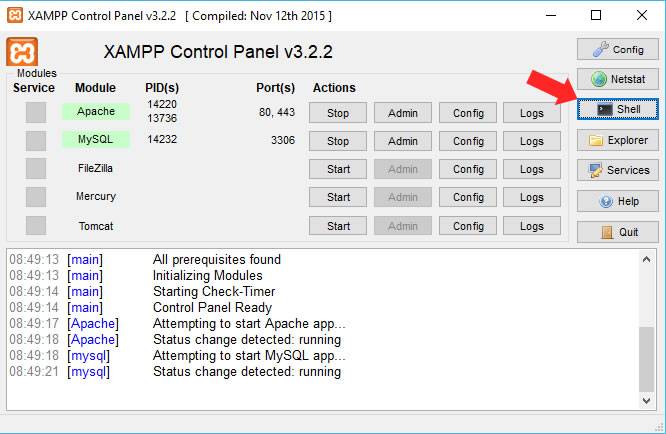Comment puis-je accéder à la ligne de commande MySQL avec XAMPP pour Windows?
13 réponses
Vos binaires MySQL devraient être quelque part sous votre dossier XAMPP. Recherchez un dossier / bin, et vous trouverez le mysql.client exe autour. Supposons que c'est dedans c:\xampp\mysql\bin, alors vous devriez déclencher une invite de commande dans ce dossier.
Cela signifie, Lancez "cmd", et tapez:
cd c:\xampp\mysql\bin
mysql.exe -u root --password
Si vous voulez utiliser mysqldump.exe, vous devriez également le trouver là.
Connectez-vous à votre serveur mysql et commencez à taper vos commandes.
J'espère que ça aide...
Sur le Mac, ou au moins sur mon Mac en utilisant une installation par défaut, j'y ai accédé à:
/Applications/xampp/xamppfiles/bin/mysql -uroot -p
Pour accéder à la commande mysql dans Windows sans modifier manuellement les répertoires changeants, procédez comme suit:
- Allez dans Panneau de configuration > Système > Paramètres Système avancés.
- Les propriétés système apparaîtront.
- Cliquez sur l'onglet 'Avancé'.
- Cliquez Sur 'Variables D'Environnement'.
- sous Variables système, recherchez 'Path' et cliquez sur Modifier.
-
Ajoutez le chemin d'accès à votre installation MySQL à la fin de la 'valeur Variable' existante. Exemple:
%systemDrive%\xampp\mysql\bin\
Ou, si vous préférez
c:\xampp\mysql\bin\
Enfin, ouvrez une nouvelle invite de commande pour que cette modification prenne effet.
notez que la documentation de MySQL sur la définition des Variables d'Environnement a peu à dire sur la gestion de cela dans Windows.
- Ouvrez le panneau de configuration XAMPP.
- Cliquez sur
Shell. - Tapez
mysql --user=your_user_name --password=your_password.
Ajay,
La raison pour laquelle vous ne pouvez pas voir les autres tables, c'est que vous devez vous connecter en tant que 'root' pour les voir
mysql -h localhost -u root
Aller à /xampp/mysql/bin
et trouver pour mysql. exe
Ouvrez cmd, changez le répertoire en mysq
après écriture dans cmd
mysql -h localhost -u root
Exécutez le shell xampp pour résoudre la connexion à root en utilisant pw
mysql -h localhost -u root -p et entrez racine pw
Panneau de configuration Xampp v2.3. 1 J'ai eu des erreurs en utilisant-h localhost
Mysql-h localhost-U racine
ERROR 2003 (HY000): Can't connect to MySQL server on 'localhost' (10060)
Donc, si vous avez installé xampp tel quel et ne personnalisez aucun documentroot, serverroot, etc. ensuite, les travaux suivants :-
Démarrez les deux services sur le panneau de configuration xampp cliquez sur shell entrez: # mysql-h 127.0.0.1-U racine
Cela fonctionne très bien. Voici le logtrail: -
# mysql -h 127.0.0.1 -u root
Welcome to the MySQL monitor. Commands end with ; or \g.
Your MySQL connection id is 1
Server version: 5.6.21 MySQL Community Server (GPL)
Copyright (c) 2000, 2014, Oracle and/or its affiliates. All rights reserved.
Oracle is a registered trademark of Oracle Corporation and/or its
affiliates. Other names may be trademarks of their respective
owners.
Type 'help;' or '\h' for help. Type '\c' to clear the current input statement.
mysql>
Pour accéder à SQL via la ligne de commande, nous naviguons simplement vers le dossier xampp. le dossier est généralement sur le lecteur c:\.
- type: cd c:\xampp\mysql\bin appuyez ensuite sur Entrée.
- tapez:
in mysql -u root -ppuis appuyez sur Entrée. - dans la nouvelle ligne, entrez le mot de passe de la base de données.
- tapez: Afficher les bases de données; pour voir toutes les bases de données auxquelles vous avez accès.
- Une fois que vous savez quelle base de données vous voulez utiliser type (ex. cms_database), tapez
use cms_dataou tout autre db_name, il devrait dire Base de données modifiée
/ / Note Bonus vous ne devez pas utiliser l'utilisateur root lorsque vous travaillez avec des bases de données. vous souhaitez créer un compte séparé (ex. cms_user) avec des privilèges spéciaux pour limiter les erreurs.
Pour faire ce type:
GRANT ALL PRIVILEGES IN cms_database.*
TO 'cms_user'@'localhost'
IDENTITIED BY 'yourpassword'
Revérifiez en utilisant la commande:
SHOW GRANT FOR 'cms_user'@localhost;
Si vous avez déjà le nom de l'utilisateur et la base de données spécifique que vous souhaitez utiliser, remplacez l'étape 2 par ceci.
mysql -u cms_user -p cms_database
Vous pouvez accéder à la ligne de commande MySQL avec XAMPP pour Windows
-
Cliquez sur l'icône XAMPP pour lancer son cPanel
Cliquez sur le bouton écaille de
- tapez ce
mysql -h localhost -u rootet cliquez sur Entrée
Vous devriez voir toutes les lignes de commande et ce qu'elles font
Setting environment for using XAMPP for Windows.
Your PC c:\xampp
# mysql -h localhost - root
mysql Ver 15.1 Distrib 10.1.19-MariaDB, for Win32 (AMD64)
Copyright (c) 2000, 2016, Oracle, MariaDB Corporation Ab and others.
Usage: mysql [OPTIONS] [database]
Default options are read from the following files in the given order:
C:\WINDOWS\my.ini C:\WINDOWS\my.cnf C:\my.ini C:\my.cnf C:\xampp\mysql\my.ini C:\xampp\mysql\my.cnf C:\xampp\mysql\bin\my.ini C:\xampp\mysql\bin\my.cnf
The following groups are read: mysql client client-server client-mariadb
The following options may be given as the first argument:
--print-defaults Print the program argument list and exit.
--no-defaults Don't read default options from any option file.
--defaults-file=# Only read default options from the given file #.
--defaults-extra-file=# Read this file after the global files are read.
-?, --help Display this help and exit.
-I, --help Synonym for -?
--abort-source-on-error
Abort 'source filename' operations in case of errors
--auto-rehash Enable automatic rehashing. One doesn't need to use
'rehash' to get table and field completion, but startup
and reconnecting may take a longer time. Disable with
--disable-auto-rehash.
(Defaults to on; use --skip-auto-rehash to disable.)
-A, --no-auto-rehash
No automatic rehashing. One has to use 'rehash' to get
table and field completion. This gives a quicker start of
mysql and disables rehashing on reconnect.
--auto-vertical-output
Automatically switch to vertical output mode if the
result is wider than the terminal width.
-B, --batch Don't use history file. Disable interactive behavior.
(Enables --silent.)
--character-sets-dir=name
Directory for character set files.
--column-type-info Display column type information.
-c, --comments Preserve comments. Send comments to the server. The
default is --skip-comments (discard comments), enable
with --comments.
-C, --compress Use compression in server/client protocol.
-#, --debug[=#] This is a non-debug version. Catch this and exit.
--debug-check Check memory and open file usage at exit.
-T, --debug-info Print some debug info at exit.
-D, --database=name Database to use.
--default-character-set=name
Set the default character set.
--delimiter=name Delimiter to be used.
-e, --execute=name Execute command and quit. (Disables --force and history
file.)
-E, --vertical Print the output of a query (rows) vertically.
-f, --force Continue even if we get an SQL error. Sets
abort-source-on-error to 0
-G, --named-commands
Enable named commands. Named commands mean this program's
internal commands; see mysql> help . When enabled, the
named commands can be used from any line of the query,
otherwise only from the first line, before an enter.
Disable with --disable-named-commands. This option is
disabled by default.
-i, --ignore-spaces Ignore space after function names.
--init-command=name SQL Command to execute when connecting to MySQL server.
Will automatically be re-executed when reconnecting.
--local-infile Enable/disable LOAD DATA LOCAL INFILE.
-b, --no-beep Turn off beep on error.
-h, --host=name Connect to host.
-H, --html Produce HTML output.
-X, --xml Produce XML output.
--line-numbers Write line numbers for errors.
(Defaults to on; use --skip-line-numbers to disable.)
-L, --skip-line-numbers
Don't write line number for errors.
-n, --unbuffered Flush buffer after each query.
--column-names Write column names in results.
(Defaults to on; use --skip-column-names to disable.)
-N, --skip-column-names
Don't write column names in results.
--sigint-ignore Ignore SIGINT (CTRL-C).
-o, --one-database Ignore statements except those that occur while the
default database is the one named at the command line.
-p, --password[=name]
Password to use when connecting to server. If password is
not given it's asked from the tty.
-W, --pipe Use named pipes to connect to server.
-P, --port=# Port number to use for connection or 0 for default to, in
order of preference, my.cnf, $MYSQL_TCP_PORT,
/etc/services, built-in default (3306).
--progress-reports Get progress reports for long running commands (like
ALTER TABLE)
(Defaults to on; use --skip-progress-reports to disable.)
--prompt=name Set the mysql prompt to this value.
--protocol=name The protocol to use for connection (tcp, socket, pipe,
memory).
-q, --quick Don't cache result, print it row by row. This may slow
down the server if the output is suspended. Doesn't use
history file.
-r, --raw Write fields without conversion. Used with --batch.
--reconnect Reconnect if the connection is lost. Disable with
--disable-reconnect. This option is enabled by default.
(Defaults to on; use --skip-reconnect to disable.)
-s, --silent Be more silent. Print results with a tab as separator,
each row on new line.
--shared-memory-base-name=name
Base name of shared memory.
-S, --socket=name The socket file to use for connection.
--ssl Enable SSL for connection (automatically enabled with
other flags).
--ssl-ca=name CA file in PEM format (check OpenSSL docs, implies
--ssl).
--ssl-capath=name CA directory (check OpenSSL docs, implies --ssl).
--ssl-cert=name X509 cert in PEM format (implies --ssl).
--ssl-cipher=name SSL cipher to use (implies --ssl).
--ssl-key=name X509 key in PEM format (implies --ssl).
--ssl-crl=name Certificate revocation list (implies --ssl).
--ssl-crlpath=name Certificate revocation list path (implies --ssl).
--ssl-verify-server-cert
Verify server's "Common Name" in its cert against
hostname used when connecting. This option is disabled by
default.
-t, --table Output in table format.
--tee=name Append everything into outfile. See interactive help (\h)
also. Does not work in batch mode. Disable with
--disable-tee. This option is disabled by default.
-u, --user=name User for login if not current user.
-U, --safe-updates Only allow UPDATE and DELETE that uses keys.
-U, --i-am-a-dummy Synonym for option --safe-updates, -U.
-v, --verbose Write more. (-v -v -v gives the table output format).
-V, --version Output version information and exit.
-w, --wait Wait and retry if connection is down.
--connect-timeout=# Number of seconds before connection timeout.
--max-allowed-packet=#
The maximum packet length to send to or receive from
server.
--net-buffer-length=#
The buffer size for TCP/IP and socket communication.
--select-limit=# Automatic limit for SELECT when using --safe-updates.
--max-join-size=# Automatic limit for rows in a join when using
--safe-updates.
--secure-auth Refuse client connecting to server if it uses old
(pre-4.1.1) protocol.
--server-arg=name Send embedded server this as a parameter.
--show-warnings Show warnings after every statement.
--plugin-dir=name Directory for client-side plugins.
--default-auth=name Default authentication client-side plugin to use.
--binary-mode By default, ASCII '\0' is disallowed and '\r\n' is
translated to '\n'. This switch turns off both features,
and also turns off parsing of all clientcommands except
\C and DELIMITER, in non-interactive mode (for input
piped to mysql or loaded using the 'source' command).
This is necessary when processing output from mysqlbinlog
that may contain blobs.
Variables (--variable-name=value)
and boolean options {FALSE|TRUE} Value (after reading options)
--------------------------------- ----------------------------------------
abort-source-on-error FALSE
auto-rehash FALSE
auto-vertical-output FALSE
character-sets-dir (No default value)
column-type-info FALSE
comments FALSE
compress FALSE
debug-check FALSE
debug-info FALSE
database (No default value)
default-character-set auto
delimiter ;
vertical FALSE
force FALSE
named-commands FALSE
ignore-spaces FALSE
init-command (No default value)
local-infile FALSE
no-beep FALSE
host localhost
html FALSE
xml FALSE
line-numbers TRUE
unbuffered FALSE
column-names TRUE
sigint-ignore FALSE
port 3306
progress-reports TRUE
prompt \N [\d]>
quick FALSE
raw FALSE
reconnect TRUE
shared-memory-base-name (No default value)
socket C:/xampp/mysql/mysql.sock
ssl FALSE
ssl-ca (No default value)
ssl-capath (No default value)
ssl-cert (No default value)
ssl-cipher (No default value)
ssl-key (No default value)
ssl-crl (No default value)
ssl-crlpath (No default value)
ssl-verify-server-cert FALSE
table FALSE
user (No default value)
safe-updates FALSE
i-am-a-dummy FALSE
connect-timeout 0
max-allowed-packet 16777216
net-buffer-length 16384
select-limit 1000
max-join-size 1000000
secure-auth FALSE
show-warnings FALSE
plugin-dir (No default value)
default-auth (No default value)
binary-mode FALSE
Dans le terminal:
cd C:\xampp\mysql\bin
mysql -h 127.0.0.1 --port=3306 -u root --password
Appuyez sur entrez si le mot de passe est une chaîne vide. Maintenant vous êtes dedans. Vous pouvez lister toutes les bases de données disponibles et en sélectionner une en utilisant la jachère:
SHOW DATABASES;
USE database_name_here;
SHOW TABLES
DESC table_name_here
SELECT * FROM table_name_here
Rappelez-vous le ";" à la fin de chaque instruction SQL.
Windows CMD terminal n'est pas très agréable et ne supporte pas les raccourcis Ctrl + C, CTRL + V (copier, coller). Si vous prévoyez de travailler beaucoup dans le terminal, envisagez d'installer une ligne CMD de terminal alternative, j'utilise cmder terminal - Page De Téléchargement
Pour windows
cd\xampp\mysql\bin
mysql -u root -p
Juste une simple commande pour linux pour ouvrir mysql:
sudo /opt/lampp/bin/mysql