Auto-fit TextView pour Android
arrière-plan
plusieurs fois nous avons besoin d'auto-ajuster la police de la TextView aux limites qui lui sont données.
le problème
malheureusement, même s'il y a beaucoup de fils et de messages (et des solutions suggérées) parlant de ce problème (exemple ici , ici et ici ), aucun d'eux ne fonctionne vraiment bien.
voilà pourquoi, J'ai décidé de les tester jusqu'à ce que je trouve la bonne affaire.
je pense que les exigences d'un tel textView devrait être:
-
devrait permettre l'utilisation de n'importe quelle police, police de caractère, style, et ensemble de caractères.
-
devrait traiter à la fois la largeur et la hauteur
-
pas de troncature sauf si le texte ne peut pas s'adapter en raison de la limitation, nous avons donné à (exemple: un texte trop long, trop petite taille disponible). Cependant, nous pourrions demander une barre de défilement horizontale/verticale si nous le souhaitons, juste pour ces cas.
-
Devrait permettre le multi-ligne ou une seule ligne. En cas de multi-ligne, autoriser les lignes max & min.
-
ne doit pas être lent dans le calcul. Utiliser une boucle pour trouver la meilleure taille? Au moins l'optimiser et ne pas augmenter votre échantillonnage de 1 à chaque fois.
-
en cas de multilignes, devrait permettre de préférer redimensionner ou utiliser plus de lignes, et/ou permettre de choisir les lignes nous-mêmes en utilisant le caractère "n".
Ce que j'ai essayé
j'ai essayé tellement d'échantillons (y compris ceux des liens, j'ai écrit sur), et j'ai aussi essayé de les Modifier pour gérer les cas, j'ai parlé, mais aucun ne fonctionne vraiment.
j'ai fait un exemple de projet qui me permet de voir visuellement si le TextView s'ajuste automatiquement correctement.
actuellement, mon projet d'échantillon ne fait que randomiser le texte (l'alphabet anglais plus les chiffres) et la taille du textView, et le laisser avec une seule ligne, mais même cela ne fonctionne bien sur aucun des échantillons que j'ai essayé.
voici le code (aussi disponible ici ):
Fichier res/layout/activity_main.xml
<RelativeLayout xmlns:android="http://schemas.android.com/apk/res/android"
xmlns:tools="http://schemas.android.com/tools" android:layout_width="match_parent"
android:layout_height="match_parent" tools:context=".MainActivity">
<Button android:id="@+id/button1" android:layout_width="wrap_content"
android:layout_height="wrap_content"
android:layout_alignParentBottom="true"
android:layout_centerHorizontal="true" android:text="Button" />
<FrameLayout android:layout_width="match_parent"
android:layout_height="wrap_content" android:layout_above="@+id/button1"
android:layout_alignParentLeft="true" android:background="#ffff0000"
android:layout_alignParentRight="true" android:id="@+id/container"
android:layout_alignParentTop="true" />
</RelativeLayout>
Fichier src/.../MainActivity.java
public class MainActivity extends Activity
{
private final Random _random =new Random();
private static final String ALLOWED_CHARACTERS ="qwertyuiopasdfghjklzxcvbnmQWERTYUIOPASDFGHJKLZXCVBNM1234567890";
@Override
protected void onCreate(final Bundle savedInstanceState)
{
super.onCreate(savedInstanceState);
setContentView(R.layout.activity_main);
final ViewGroup container=(ViewGroup)findViewById(R.id.container);
findViewById(R.id.button1).setOnClickListener(new OnClickListener()
{
@Override
public void onClick(final View v)
{
container.removeAllViews();
final int maxWidth=container.getWidth();
final int maxHeight=container.getHeight();
final FontFitTextView fontFitTextView=new FontFitTextView(MainActivity.this);
final int width=_random.nextInt(maxWidth)+1;
final int height=_random.nextInt(maxHeight)+1;
fontFitTextView.setLayoutParams(new LayoutParams(width,height));
fontFitTextView.setSingleLine();
fontFitTextView.setBackgroundColor(0xff00ff00);
final String text=getRandomText();
fontFitTextView.setText(text);
container.addView(fontFitTextView);
Log.d("DEBUG","width:"+width+" height:"+height+" text:"+text);
}
});
}
private String getRandomText()
{
final int textLength=_random.nextInt(20)+1;
final StringBuilder builder=new StringBuilder();
for(int i=0;i<textLength;++i)
builder.append(ALLOWED_CHARACTERS.charAt(_random.nextInt(ALLOWED_CHARACTERS.length())));
return builder.toString();
}
}
la question
quelqu'un connais une solution à ce problème commun qui fonctionnent réellement?
même une solution qui a beaucoup moins de fonctionnalités que ce que j'ai écrit, par exemple un qui a juste un nombre constant de lignes de texte, et ajuste sa police en fonction de sa taille, mais ne jamais avoir de problèmes bizarres et avoir le texte obtenir trop grande / petite par rapport à l'espace disponible.
projet GitHub
Puisqu'il s'agit d'un TextView si important, j'ai décidé de publier une bibliothèque, afin que tout le monde puisse facilement l'utiliser, et y contribuer, ici .
15 réponses
grâce à la simple correction de MartinH ici , ce code prend également en charge android:drawableLeft , android:drawableRight , android:drawableTop et les étiquettes android:drawableBottom .
Ma réponse ici devrait vous rendre heureux mise à l'Échelle Auto TextView Texte à l'intérieur de Limites
j'ai modifié votre cas test:
@Override
protected void onCreate(final Bundle savedInstanceState) {
super.onCreate(savedInstanceState);
setContentView(R.layout.activity_main);
final ViewGroup container = (ViewGroup) findViewById(R.id.container);
findViewById(R.id.button1).setOnClickListener(new OnClickListener() {
@Override
public void onClick(final View v) {
container.removeAllViews();
final int maxWidth = container.getWidth();
final int maxHeight = container.getHeight();
final AutoResizeTextView fontFitTextView = new AutoResizeTextView(MainActivity.this);
final int width = _random.nextInt(maxWidth) + 1;
final int height = _random.nextInt(maxHeight) + 1;
fontFitTextView.setLayoutParams(new FrameLayout.LayoutParams(
width, height));
int maxLines = _random.nextInt(4) + 1;
fontFitTextView.setMaxLines(maxLines);
fontFitTextView.setTextSize(500);// max size
fontFitTextView.enableSizeCache(false);
fontFitTextView.setBackgroundColor(0xff00ff00);
final String text = getRandomText();
fontFitTextView.setText(text);
container.addView(fontFitTextView);
Log.d("DEBUG", "width:" + width + " height:" + height
+ " text:" + text + " maxLines:" + maxLines);
}
});
}
je poste le code ici à per android demande du développeur :
effet Final:
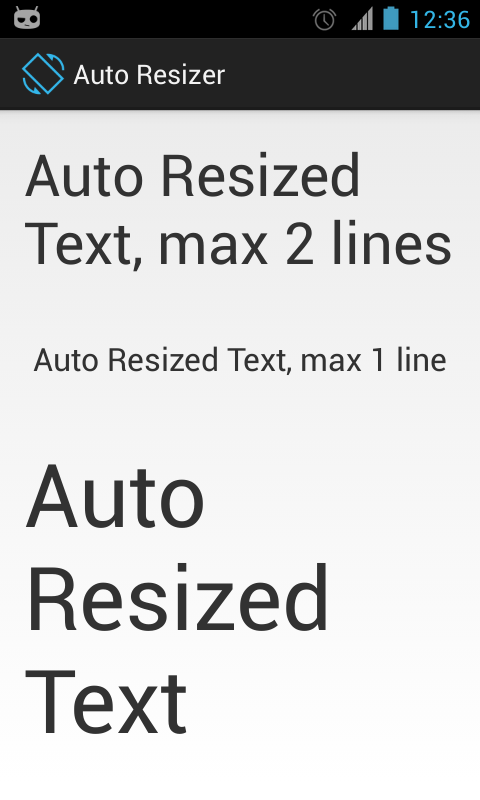
exemple de fichier de mise en page:
<LinearLayout xmlns:android="http://schemas.android.com/apk/res/android"
android:layout_width="wrap_content"
android:layout_height="wrap_content"
android:orientation="vertical"
android:padding="16dp" >
<com.vj.widgets.AutoResizeTextView
android:layout_width="match_parent"
android:layout_height="100dp"
android:ellipsize="none"
android:maxLines="2"
android:text="Auto Resized Text, max 2 lines"
android:textSize="100sp" /> <!-- maximum size -->
<com.vj.widgets.AutoResizeTextView
android:layout_width="match_parent"
android:layout_height="100dp"
android:ellipsize="none"
android:gravity="center"
android:maxLines="1"
android:text="Auto Resized Text, max 1 line"
android:textSize="100sp" /> <!-- maximum size -->
<com.vj.widgets.AutoResizeTextView
android:layout_width="match_parent"
android:layout_height="wrap_content"
android:text="Auto Resized Text"
android:textSize="500sp" /> <!-- maximum size -->
</LinearLayout>
et le code Java:
import android.annotation.TargetApi;
import android.content.Context;
import android.content.res.Resources;
import android.graphics.RectF;
import android.os.Build;
import android.text.Layout.Alignment;
import android.text.StaticLayout;
import android.text.TextPaint;
import android.util.AttributeSet;
import android.util.SparseIntArray;
import android.util.TypedValue;
import android.widget.TextView;
public class AutoResizeTextView extends TextView {
private interface SizeTester {
/**
*
* @param suggestedSize
* Size of text to be tested
* @param availableSpace
* available space in which text must fit
* @return an integer < 0 if after applying {@code suggestedSize} to
* text, it takes less space than {@code availableSpace}, > 0
* otherwise
*/
public int onTestSize(int suggestedSize, RectF availableSpace);
}
private RectF mTextRect = new RectF();
private RectF mAvailableSpaceRect;
private SparseIntArray mTextCachedSizes;
private TextPaint mPaint;
private float mMaxTextSize;
private float mSpacingMult = 1.0f;
private float mSpacingAdd = 0.0f;
private float mMinTextSize = 20;
private int mWidthLimit;
private static final int NO_LINE_LIMIT = -1;
private int mMaxLines;
private boolean mEnableSizeCache = true;
private boolean mInitializedDimens;
public AutoResizeTextView(Context context) {
super(context);
initialize();
}
public AutoResizeTextView(Context context, AttributeSet attrs) {
super(context, attrs);
initialize();
}
public AutoResizeTextView(Context context, AttributeSet attrs, int defStyle) {
super(context, attrs, defStyle);
initialize();
}
private void initialize() {
mPaint = new TextPaint(getPaint());
mMaxTextSize = getTextSize();
mAvailableSpaceRect = new RectF();
mTextCachedSizes = new SparseIntArray();
if (mMaxLines == 0) {
// no value was assigned during construction
mMaxLines = NO_LINE_LIMIT;
}
}
@Override
public void setTextSize(float size) {
mMaxTextSize = size;
mTextCachedSizes.clear();
adjustTextSize();
}
@Override
public void setMaxLines(int maxlines) {
super.setMaxLines(maxlines);
mMaxLines = maxlines;
adjustTextSize();
}
public int getMaxLines() {
return mMaxLines;
}
@Override
public void setSingleLine() {
super.setSingleLine();
mMaxLines = 1;
adjustTextSize();
}
@Override
public void setSingleLine(boolean singleLine) {
super.setSingleLine(singleLine);
if (singleLine) {
mMaxLines = 1;
} else {
mMaxLines = NO_LINE_LIMIT;
}
adjustTextSize();
}
@Override
public void setLines(int lines) {
super.setLines(lines);
mMaxLines = lines;
adjustTextSize();
}
@Override
public void setTextSize(int unit, float size) {
Context c = getContext();
Resources r;
if (c == null)
r = Resources.getSystem();
else
r = c.getResources();
mMaxTextSize = TypedValue.applyDimension(unit, size,
r.getDisplayMetrics());
mTextCachedSizes.clear();
adjustTextSize();
}
@Override
public void setLineSpacing(float add, float mult) {
super.setLineSpacing(add, mult);
mSpacingMult = mult;
mSpacingAdd = add;
}
/**
* Set the lower text size limit and invalidate the view
*
* @param minTextSize
*/
public void setMinTextSize(float minTextSize) {
mMinTextSize = minTextSize;
adjustTextSize();
}
private void adjustTextSize() {
if (!mInitializedDimens) {
return;
}
int startSize = (int) mMinTextSize;
int heightLimit = getMeasuredHeight() - getCompoundPaddingBottom()
- getCompoundPaddingTop();
mWidthLimit = getMeasuredWidth() - getCompoundPaddingLeft()
- getCompoundPaddingRight();
mAvailableSpaceRect.right = mWidthLimit;
mAvailableSpaceRect.bottom = heightLimit;
super.setTextSize(
TypedValue.COMPLEX_UNIT_PX,
efficientTextSizeSearch(startSize, (int) mMaxTextSize,
mSizeTester, mAvailableSpaceRect));
}
private final SizeTester mSizeTester = new SizeTester() {
@TargetApi(Build.VERSION_CODES.JELLY_BEAN)
@Override
public int onTestSize(int suggestedSize, RectF availableSPace) {
mPaint.setTextSize(suggestedSize);
String text = getText().toString();
boolean singleline = getMaxLines() == 1;
if (singleline) {
mTextRect.bottom = mPaint.getFontSpacing();
mTextRect.right = mPaint.measureText(text);
} else {
StaticLayout layout = new StaticLayout(text, mPaint,
mWidthLimit, Alignment.ALIGN_NORMAL, mSpacingMult,
mSpacingAdd, true);
// Return early if we have more lines
if (getMaxLines() != NO_LINE_LIMIT
&& layout.getLineCount() > getMaxLines()) {
return 1;
}
mTextRect.bottom = layout.getHeight();
int maxWidth = -1;
for (int i = 0; i < layout.getLineCount(); i++) {
if (maxWidth < layout.getLineWidth(i)) {
maxWidth = (int) layout.getLineWidth(i);
}
}
mTextRect.right = maxWidth;
}
mTextRect.offsetTo(0, 0);
if (availableSPace.contains(mTextRect)) {
// May be too small, don't worry we will find the best match
return -1;
} else {
// too big
return 1;
}
}
};
/**
* Enables or disables size caching, enabling it will improve performance
* where you are animating a value inside TextView. This stores the font
* size against getText().length() Be careful though while enabling it as 0
* takes more space than 1 on some fonts and so on.
*
* @param enable
* Enable font size caching
*/
public void enableSizeCache(boolean enable) {
mEnableSizeCache = enable;
mTextCachedSizes.clear();
adjustTextSize(getText().toString());
}
private int efficientTextSizeSearch(int start, int end,
SizeTester sizeTester, RectF availableSpace) {
if (!mEnableSizeCache) {
return binarySearch(start, end, sizeTester, availableSpace);
}
int key = getText().toString().length();
int size = mTextCachedSizes.get(key);
if (size != 0) {
return size;
}
size = binarySearch(start, end, sizeTester, availableSpace);
mTextCachedSizes.put(key, size);
return size;
}
private static int binarySearch(int start, int end, SizeTester sizeTester,
RectF availableSpace) {
int lastBest = start;
int lo = start;
int hi = end - 1;
int mid = 0;
while (lo <= hi) {
mid = (lo + hi) >>> 1;
int midValCmp = sizeTester.onTestSize(mid, availableSpace);
if (midValCmp < 0) {
lastBest = lo;
lo = mid + 1;
} else if (midValCmp > 0) {
hi = mid - 1;
lastBest = hi;
} else {
return mid;
}
}
// Make sure to return the last best.
// This is what should always be returned.
return lastBest;
}
@Override
protected void onTextChanged(final CharSequence text, final int start,
final int before, final int after) {
super.onTextChanged(text, start, before, after);
adjustTextSize();
}
@Override
protected void onSizeChanged(int width, int height, int oldwidth,
int oldheight) {
mInitializedDimens = true;
mTextCachedSizes.clear();
super.onSizeChanged(width, height, oldwidth, oldheight);
if (width != oldwidth || height != oldheight) {
adjustTextSize();
}
}
}
Avertissement:
j'ai un peu modifié la réponse de M-WaJeEh pour tenir compte des tirables composés sur les côtés.
Le getCompoundPaddingXXXX() méthodes de retour padding of the view + drawable space . Voir par exemple: TextView.getCompoundPaddingLeft ()
Question: Cela fixe la mesure de la largeur et de la hauteur de L'espace TextView disponible pour le texte. Si nous ne prenons pas en compte la taille du dessin, elle est ignorée et le texte sera finissez par chevaucher le tirable.
segment mis à jour adjustTextSize(String) :
private void adjustTextSize(final String text) {
if (!mInitialized) {
return;
}
int heightLimit = getMeasuredHeight() - getCompoundPaddingBottom() - getCompoundPaddingTop();
mWidthLimit = getMeasuredWidth() - getCompoundPaddingLeft() - getCompoundPaddingRight();
mAvailableSpaceRect.right = mWidthLimit;
mAvailableSpaceRect.bottom = heightLimit;
int maxTextSplits = text.split(" ").length;
AutoResizeTextView.super.setMaxLines(Math.min(maxTextSplits, mMaxLines));
super.setTextSize(
TypedValue.COMPLEX_UNIT_PX,
binarySearch((int) mMinTextSize, (int) mMaxTextSize,
mSizeTester, mAvailableSpaceRect));
}
Ok j'ai utilisé la semaine dernière pour réécrire massivement mon code en précisément ajustement de votre test. Vous pouvez maintenant copier ce 1:1 et il fonctionnera immédiatement - y compris setSingleLine() . N'oubliez pas d'ajuster MIN_TEXT_SIZE et MAX_TEXT_SIZE si vous optez pour des valeurs extrêmes.
algorithme convergent ressemble à ceci:
for (float testSize; (upperTextSize - lowerTextSize) > mThreshold;) {
// Go to the mean value...
testSize = (upperTextSize + lowerTextSize) / 2;
// ... inflate the dummy TextView by setting a scaled textSize and the text...
mTestView.setTextSize(TypedValue.COMPLEX_UNIT_SP, testSize / mScaledDensityFactor);
mTestView.setText(text);
// ... call measure to find the current values that the text WANTS to occupy
mTestView.measure(MeasureSpec.UNSPECIFIED, MeasureSpec.UNSPECIFIED);
int tempHeight = mTestView.getMeasuredHeight();
// ... decide whether those values are appropriate.
if (tempHeight >= targetFieldHeight) {
upperTextSize = testSize; // Font is too big, decrease upperSize
}
else {
lowerTextSize = testSize; // Font is too small, increase lowerSize
}
}
et toute la classe peuvent être trouvées ici.
Le résultat est très flexible maintenant. Cela fonctionne le même déclaré dans xml comme ainsi:
<com.example.myProject.AutoFitText
android:id="@+id/textView"
android:layout_width="match_parent"
android:layout_height="0dp"
android:layout_weight="4"
android:text="@string/LoremIpsum" />
... ainsi que construit programmatiquement comme dans votre test.
j'espère vraiment que vous pouvez utiliser maintenant. Vous pouvez appeler setText(CharSequence text) maintenant pour l'utiliser par la voie. La classe s'occupe des exceptions merveilleusement rares et devrait être solide comme un roc. La seule chose que l'algorithme fait pas prise en charge encore est:
- Appelle à
setMaxLines(x)oùx >= 2
mais j'ai ajouté de nombreux commentaires pour vous aider à construire ce si vous le souhaitez!
Veuillez noter:
si vous utilisez simplement ceci normalement sans le limiter à une seule ligne alors il pourrait y avoir des mots cassés comme vous l'avez mentionné avant. C'est une fonctionnalité Android , pas la faute de la AutoFitText . Android cassera toujours les mots qui sont trop longs pour un TextView et il est en fait tout à fait pratique. Si vous voulez intervenir ici que s'il vous plaît voir mes commentaires et le code commençant à la ligne 203. J'ai déjà écrit une séparation adéquate et la reconnaissance pour vous, tout ce que vous devez faire désormais est de dévier les mots et puis modifier comme vous le souhaitez.
en conclusion: vous devriez fortement envisager de réécrire votre test également en charge de l'espace de caractères, comme suit:
final Random _random = new Random();
final String ALLOWED_CHARACTERS = "qwertyuiopasdfghjklzxcvbnmQWERTYUIOPASDFGHJKLZXCVBNM1234567890";
final int textLength = _random.nextInt(80) + 20;
final StringBuilder builder = new StringBuilder();
for (int i = 0; i < textLength; ++i) {
if (i % 7 == 0 && i != 0) {
builder.append(" ");
}
builder.append(ALLOWED_CHARACTERS.charAt(_random.nextInt(ALLOWED_CHARACTERS.length())));
}
((AutoFitText) findViewById(R.id.textViewMessage)).setText(builder.toString());
Cela donnera de très bons résultats (et plus réalistes).
Vous trouverez des commentaires pour vous aider à démarrer dans cette affaire.
Bonne continuation et meilleures salutations
mon exigence est de
- Cliquez sur le ScalableTextView
- ouvrir une listActivity et afficher divers éléments de chaîne de longueur.
- sélectionner un texte dans la liste.
- renvoie le texte à la vue ScalableTextView dans une autre activité.
j'ai renvoyé le lien: TextView échelle automatique Texte pour S'adapter dans les limites (y compris les commentaires) et aussi le titre du dialogue .java
j'ai trouvé que la solution fournie est agréable et simple, mais elle ne change pas dynamiquement la taille de la zone de texte. Il fonctionne très bien lorsque
la longueur de texte sélectionnée à partir de la vue liste est plus grande que la longueur de texte existante dans le ScalableTextView . Lorsque sélectionné le texte ayant une longueur inférieure au texte existant dans le ScalableTextView , il n'augmente pas la taille du texte, montrant la texte dans la plus petite taille.
j'ai modifié le ScalableTextView.java pour réajuster la taille du texte basé sur la longueur du texte. Voici mon ScalableTextView.java
public class ScalableTextView extends TextView
{
float defaultTextSize = 0.0f;
public ScalableTextView(Context context, AttributeSet attrs, int defStyle)
{
super(context, attrs, defStyle);
setSingleLine();
setEllipsize(TruncateAt.END);
defaultTextSize = getTextSize();
}
public ScalableTextView(Context context, AttributeSet attrs)
{
super(context, attrs);
setSingleLine();
setEllipsize(TruncateAt.END);
defaultTextSize = getTextSize();
}
public ScalableTextView(Context context)
{
super(context);
setSingleLine();
setEllipsize(TruncateAt.END);
defaultTextSize = getTextSize();
}
@Override
protected void onMeasure(int widthMeasureSpec, int heightMeasureSpec)
{
setTextSize(TypedValue.COMPLEX_UNIT_PX, defaultTextSize);
super.onMeasure(widthMeasureSpec, heightMeasureSpec);
final Layout layout = getLayout();
if (layout != null)
{
final int lineCount = layout.getLineCount();
if (lineCount > 0)
{
int ellipsisCount = layout.getEllipsisCount(lineCount - 1);
while (ellipsisCount > 0)
{
final float textSize = getTextSize();
// textSize is already expressed in pixels
setTextSize(TypedValue.COMPLEX_UNIT_PX, (textSize - 1));
super.onMeasure(widthMeasureSpec, heightMeasureSpec);
ellipsisCount = layout.getEllipsisCount(lineCount - 1);
}
}
}
}
}
Heureux De Codage....
avertissement, bug dans Android 3 (nid d'abeille) et Android 4.0 (Sandwich à la crème glacée)
versions androïdes: 3.1 - 4.04 ont un bug, que setTextSize() à L'intérieur de TextView ne fonctionne que pour la première fois (première invocation).
le bogue est décrit dans numéro 22493: bogue TextView height dans Android 4.0 et Problème 17343: bouton hauteur et le texte ne revient pas à son état d'origine après l'augmentation et la diminution de la taille du texte sur Nid d'abeille .
la solution consiste à ajouter un nouveau caractère de ligne au texte assigné à TextView avant de changer la taille:
final String DOUBLE_BYTE_SPACE = "\u3000";
textView.append(DOUBLE_BYTE_SPACE);
je l'utilise dans mon code comme suit:
final String DOUBLE_BYTE_SPACE = "\u3000";
AutoResizeTextView textView = (AutoResizeTextView) view.findViewById(R.id.aTextView);
String fixString = "";
if (android.os.Build.VERSION.SDK_INT >= android.os.Build.VERSION_CODES.HONEYCOMB_MR1
&& android.os.Build.VERSION.SDK_INT <= android.os.Build.VERSION_CODES.ICE_CREAM_SANDWICH_MR1) {
fixString = DOUBLE_BYTE_SPACE;
}
textView.setText(fixString + "The text" + fixString);
j'Ajoute ce caractère" \u3000 " à gauche et à droite de mon texte, pour le garder centré. Si vous ont aligné à gauche, puis ajouter à la droite. Bien sûr, il peut aussi être intégré avec un widget AutoResizeTextView, mais je voulais garder le code fix à l'extérieur.
il y a maintenant une solution officielle à ce problème. Autosizing TextViews introduit avec Android O sont disponibles dans la bibliothèque de soutien 26 et est compatible à l'envers tout le chemin jusqu'à Android 4.0.
https://developer.android.com/preview/features/autosizing-textview.html
Je ne sais pas pourquoi https://stackoverflow.com/a/42940171/47680 qui incluait également cette information a été supprimé par un admin.
je vais expliquer comment fonctionne cet attribut versions inférieures android étape par étape:
1-Import android support library 26.x.x sur votre dossier de projet gradle. S'il n'y a pas de bibliothèque de support sur IDE, ils se téléchargeront automatiquement.
dependencies {
compile 'com.android.support:support-v4:26.1.0'
compile 'com.android.support:appcompat-v7:26.1.0'
compile 'com.android.support:support-v13:26.1.0' }
allprojects {
repositories {
jcenter()
maven {
url "https://maven.google.com"
}
} }
2-Ouvrez votre fichier XML de mise en page et refactor comme cette étiquette votre TextView. Ce scénario est le suivant: lorsque la taille de la police augmente sur le système, ajustez le texte à la largeur disponible, et non pas le mot wrap.
<android.support.v7.widget.AppCompatTextView
android:id="@+id/textViewAutoSize"
android:layout_width="match_parent"
android:layout_height="25dp"
android:ellipsize="none"
android:text="Auto size text with compatible lower android versions."
android:textSize="12sp"
app:autoSizeMaxTextSize="14sp"
app:autoSizeMinTextSize="4sp"
app:autoSizeStepGranularity="0.5sp"
app:autoSizeTextType="uniform" />
convertissez la vue texte en image, et l'échelle l'image à l'intérieur des limites.
voici un exemple sur la façon de convertir une vue à une Image: convertir une vue en Bitmap sans l'afficher sur Android?
Le problème est que votre texte ne sera pas sélectionnable, mais il devrait faire l'affaire. Je ne l'ai pas essayé, donc je ne suis pas sûr de comment il ressemblerait (en raison de la mise à l'échelle).
peut-être que je suis la dernière réponse ici mais j'ai trouvé une solution simple et cela fonctionne comme je l'espérais.
My solution: MAKE TEXT_VIEW INVISIBLE -> REDUCE SIZE UNTIL FIT PARENT -> THEN MAKE IT VISIBLE.
exigences: le TextView est WRAP_CONTENT Largeur, pas marge début ou fin de parent.
public void autoResizeTextView(final TextView tvContent, final View parent,
final float originalSize, final int maxLine) {
tvContent.setVisibility(View.INVISIBLE);
tvContent.getViewTreeObserver()
.addOnGlobalLayoutListener(new ViewTreeObserver.OnGlobalLayoutListener() {
private float mOriginalSize = originalSize;
private float mParentWidth = 0f;
@Override
public void onGlobalLayout() {
// get parent width just only one time.
if (mParentWidth == 0f) {
mParentWidth = parent.getMeasuredWidth();
}
if (tvContent.getMeasuredWidth() == mParentWidth
&& tvContent.getLineCount() > maxLine) {
mOriginalSize -= 0.5f;
tvContent.setTextSize(mOriginalSize);
} else {
tvContent.setVisibility(View.VISIBLE);
tvContent.getViewTreeObserver()
.removeOnGlobalLayoutListener(this);
}
}
});
}
utilisez cette méthode après avoir appelé setText () de TextView. Peut-être cela coûte 0.5 seconde à voir.
ci-dessous est avalancha TextView avec la fonctionnalité ajoutée pour la police personnalisée.
Utilisation:
<?xml version="1.0" encoding="utf-8"?>
<FrameLayout xmlns:android="http://schemas.android.com/apk/res/android"
xmlns:foo="http://schemas.android.com/apk/res-auto"
android:layout_width="wrap_content"
android:layout_height="match_parent" >
<de.meinprospekt.androidhd.view.AutoFitText
android:layout_width="wrap_content"
android:layout_height="10dp"
android:text="Small Text"
android:textColor="#FFFFFF"
android:textSize="100sp"
foo:customFont="fonts/Roboto-Light.ttf" />
</FrameLayout>
N'oubliez pas d'ajouter: xmlns: foo="http://schemas.android.com/apk/res-auto". La police doit être dans le répertoire des actifs
import java.util.ArrayList;
import java.util.List;
import android.annotation.SuppressLint;
import android.content.Context;
import android.content.res.TypedArray;
import android.graphics.Paint;
import android.graphics.Typeface;
import android.os.Build;
import android.util.AttributeSet;
import android.util.Log;
import android.util.TypedValue;
import android.view.View;
import android.view.ViewGroup.LayoutParams;
import android.view.ViewTreeObserver;
import android.view.ViewTreeObserver.OnGlobalLayoutListener;
import android.widget.TextView;
import de.meinprospekt.androidhd.R;
import de.meinprospekt.androidhd.adapter.BrochuresHorizontalAdapter;
import de.meinprospekt.androidhd.util.LOG;
/**
* https://stackoverflow.com/a/16174468/2075875 This class builds a new android Widget named AutoFitText which can be used instead of a TextView to
* have the text font size in it automatically fit to match the screen width. Credits go largely to Dunni, gjpc, gregm and speedplane from
* Stackoverflow, method has been (style-) optimized and rewritten to match android coding standards and our MBC. This version upgrades the original
* "AutoFitTextView" to now also be adaptable to height and to accept the different TextView types (Button, TextClock etc.)
*
* @author pheuschk
* @createDate: 18.04.2013
*
* combined with: https://stackoverflow.com/a/7197867/2075875
*/
@SuppressWarnings("unused")
public class AutoFitText extends TextView {
private static final String TAG = AutoFitText.class.getSimpleName();
/** Global min and max for text size. Remember: values are in pixels! */
private final int MIN_TEXT_SIZE = 10;
private final int MAX_TEXT_SIZE = 400;
/** Flag for singleLine */
private boolean mSingleLine = false;
/**
* A dummy {@link TextView} to test the text size without actually showing anything to the user
*/
private TextView mTestView;
/**
* A dummy {@link Paint} to test the text size without actually showing anything to the user
*/
private Paint mTestPaint;
/**
* Scaling factor for fonts. It's a method of calculating independently (!) from the actual density of the screen that is used so users have the
* same experience on different devices. We will use DisplayMetrics in the Constructor to get the value of the factor and then calculate SP from
* pixel values
*/
private float mScaledDensityFactor;
/**
* Defines how close we want to be to the factual size of the Text-field. Lower values mean higher precision but also exponentially higher
* computing cost (more loop runs)
*/
private final float mThreshold = 0.5f;
/**
* Constructor for call without attributes --> invoke constructor with AttributeSet null
*
* @param context
*/
public AutoFitText(Context context) {
this(context, null);
}
public AutoFitText(Context context, AttributeSet attrs) {
super(context, attrs);
init(context, attrs);
}
public AutoFitText(Context context, AttributeSet attrs, int defStyle) {
super(context, attrs, defStyle);
init(context, attrs);
}
private void init(Context context, AttributeSet attrs) {
//TextViewPlus part https://stackoverflow.com/a/7197867/2075875
TypedArray a = context.obtainStyledAttributes(attrs, R.styleable.AutoFitText);
String customFont = a.getString(R.styleable.AutoFitText_customFont);
setCustomFont(context, customFont);
a.recycle();
// AutoFitText part
mScaledDensityFactor = context.getResources().getDisplayMetrics().scaledDensity;
mTestView = new TextView(context);
mTestPaint = new Paint();
mTestPaint.set(this.getPaint());
this.getViewTreeObserver().addOnGlobalLayoutListener(new OnGlobalLayoutListener() {
@Override
public void onGlobalLayout() {
// make an initial call to onSizeChanged to make sure that refitText is triggered
onSizeChanged(AutoFitText.this.getWidth(), AutoFitText.this.getHeight(), 0, 0);
// Remove the LayoutListener immediately so we don't run into an infinite loop
//AutoFitText.this.getViewTreeObserver().removeOnGlobalLayoutListener(this);
removeOnGlobalLayoutListener(AutoFitText.this, this);
}
});
}
public boolean setCustomFont(Context ctx, String asset) {
Typeface tf = null;
try {
tf = Typeface.createFromAsset(ctx.getAssets(), asset);
} catch (Exception e) {
LOG.e(TAG, "Could not get typeface: "+e.getMessage());
return false;
}
setTypeface(tf);
return true;
}
@SuppressLint("NewApi")
public static void removeOnGlobalLayoutListener(View v, ViewTreeObserver.OnGlobalLayoutListener listener){
if (Build.VERSION.SDK_INT < 16) {
v.getViewTreeObserver().removeGlobalOnLayoutListener(listener);
} else {
v.getViewTreeObserver().removeOnGlobalLayoutListener(listener);
}
}
/**
* Main method of this widget. Resizes the font so the specified text fits in the text box assuming the text box has the specified width. This is
* done via a dummy text view that is refit until it matches the real target width and height up to a certain threshold factor
*
* @param targetFieldWidth The width that the TextView currently has and wants filled
* @param targetFieldHeight The width that the TextView currently has and wants filled
*/
private void refitText(String text, int targetFieldWidth, int targetFieldHeight) {
// Variables need to be visible outside the loops for later use. Remember size is in pixels
float lowerTextSize = MIN_TEXT_SIZE;
float upperTextSize = MAX_TEXT_SIZE;
// Force the text to wrap. In principle this is not necessary since the dummy TextView
// already does this for us but in rare cases adding this line can prevent flickering
this.setMaxWidth(targetFieldWidth);
// Padding should not be an issue since we never define it programmatically in this app
// but just to to be sure we cut it off here
targetFieldWidth = targetFieldWidth - this.getPaddingLeft() - this.getPaddingRight();
targetFieldHeight = targetFieldHeight - this.getPaddingTop() - this.getPaddingBottom();
// Initialize the dummy with some params (that are largely ignored anyway, but this is
// mandatory to not get a NullPointerException)
mTestView.setLayoutParams(new LayoutParams(targetFieldWidth, targetFieldHeight));
// maxWidth is crucial! Otherwise the text would never line wrap but blow up the width
mTestView.setMaxWidth(targetFieldWidth);
if (mSingleLine) {
// the user requested a single line. This is very easy to do since we primarily need to
// respect the width, don't have to break, don't have to measure...
/*************************** Converging algorithm 1 ***********************************/
for (float testSize; (upperTextSize - lowerTextSize) > mThreshold;) {
// Go to the mean value...
testSize = (upperTextSize + lowerTextSize) / 2;
mTestView.setTextSize(TypedValue.COMPLEX_UNIT_SP, testSize / mScaledDensityFactor);
mTestView.setText(text);
mTestView.measure(MeasureSpec.UNSPECIFIED, MeasureSpec.UNSPECIFIED);
if (mTestView.getMeasuredWidth() >= targetFieldWidth) {
upperTextSize = testSize; // Font is too big, decrease upperSize
} else {
lowerTextSize = testSize; // Font is too small, increase lowerSize
}
}
/**************************************************************************************/
// In rare cases with very little letters and width > height we have vertical overlap!
mTestView.measure(MeasureSpec.UNSPECIFIED, MeasureSpec.UNSPECIFIED);
if (mTestView.getMeasuredHeight() > targetFieldHeight) {
upperTextSize = lowerTextSize;
lowerTextSize = MIN_TEXT_SIZE;
/*************************** Converging algorithm 1.5 *****************************/
for (float testSize; (upperTextSize - lowerTextSize) > mThreshold;) {
// Go to the mean value...
testSize = (upperTextSize + lowerTextSize) / 2;
mTestView.setTextSize(TypedValue.COMPLEX_UNIT_SP, testSize / mScaledDensityFactor);
mTestView.setText(text);
mTestView.measure(MeasureSpec.UNSPECIFIED, MeasureSpec.UNSPECIFIED);
if (mTestView.getMeasuredHeight() >= targetFieldHeight) {
upperTextSize = testSize; // Font is too big, decrease upperSize
} else {
lowerTextSize = testSize; // Font is too small, increase lowerSize
}
}
/**********************************************************************************/
}
} else {
/*********************** Converging algorithm 2 ***************************************/
// Upper and lower size converge over time. As soon as they're close enough the loop
// stops
// TODO probe the algorithm for cost (ATM possibly O(n^2)) and optimize if possible
for (float testSize; (upperTextSize - lowerTextSize) > mThreshold;) {
// Go to the mean value...
testSize = (upperTextSize + lowerTextSize) / 2;
// ... inflate the dummy TextView by setting a scaled textSize and the text...
mTestView.setTextSize(TypedValue.COMPLEX_UNIT_SP, testSize / mScaledDensityFactor);
mTestView.setText(text);
// ... call measure to find the current values that the text WANTS to occupy
mTestView.measure(MeasureSpec.UNSPECIFIED, MeasureSpec.UNSPECIFIED);
int tempHeight = mTestView.getMeasuredHeight();
// int tempWidth = mTestView.getMeasuredWidth();
// LOG.debug("Measured: " + tempWidth + "x" + tempHeight);
// LOG.debug("TextSize: " + testSize / mScaledDensityFactor);
// ... decide whether those values are appropriate.
if (tempHeight >= targetFieldHeight) {
upperTextSize = testSize; // Font is too big, decrease upperSize
} else {
lowerTextSize = testSize; // Font is too small, increase lowerSize
}
}
/**************************************************************************************/
// It is possible that a single word is wider than the box. The Android system would
// wrap this for us. But if you want to decide fo yourself where exactly to break or to
// add a hyphen or something than you're going to want to implement something like this:
mTestPaint.setTextSize(lowerTextSize);
List<String> words = new ArrayList<String>();
for (String s : text.split(" ")) {
Log.i("tag", "Word: " + s);
words.add(s);
}
for (String word : words) {
if (mTestPaint.measureText(word) >= targetFieldWidth) {
List<String> pieces = new ArrayList<String>();
// pieces = breakWord(word, mTestPaint.measureText(word), targetFieldWidth);
// Add code to handle the pieces here...
}
}
}
/**
* We are now at most the value of threshold away from the actual size. To rather undershoot than overshoot use the lower value. To match
* different screens convert to SP first. See {@link http://developer.android.com/guide/topics/resources/more-resources.html#Dimension} for
* more details
*/
this.setTextSize(TypedValue.COMPLEX_UNIT_SP, lowerTextSize / mScaledDensityFactor);
return;
}
/**
* This method receives a call upon a change in text content of the TextView. Unfortunately it is also called - among others - upon text size
* change which means that we MUST NEVER CALL {@link #refitText(String)} from this method! Doing so would result in an endless loop that would
* ultimately result in a stack overflow and termination of the application
*
* So for the time being this method does absolutely nothing. If you want to notify the view of a changed text call {@link #setText(CharSequence)}
*/
@Override
protected void onTextChanged(CharSequence text, int start, int lengthBefore, int lengthAfter) {
// Super implementation is also intentionally empty so for now we do absolutely nothing here
super.onTextChanged(text, start, lengthBefore, lengthAfter);
}
@Override
protected void onSizeChanged(int width, int height, int oldWidth, int oldHeight) {
if (width != oldWidth && height != oldHeight) {
refitText(this.getText().toString(), width, height);
}
}
/**
* This method is guaranteed to be called by {@link TextView#setText(CharSequence)} immediately. Therefore we can safely add our modifications
* here and then have the parent class resume its work. So if text has changed you should always call {@link TextView#setText(CharSequence)} or
* {@link TextView#setText(CharSequence, BufferType)} if you know whether the {@link BufferType} is normal, editable or spannable. Note: the
* method will default to {@link BufferType#NORMAL} if you don't pass an argument.
*/
@Override
public void setText(CharSequence text, BufferType type) {
int targetFieldWidth = this.getWidth();
int targetFieldHeight = this.getHeight();
if (targetFieldWidth <= 0 || targetFieldHeight <= 0 || text.equals("")) {
// Log.v("tag", "Some values are empty, AutoFitText was not able to construct properly");
} else {
refitText(text.toString(), targetFieldWidth, targetFieldHeight);
}
super.setText(text, type);
}
/**
* TODO add sensibility for {@link #setMaxLines(int)} invocations
*/
@Override
public void setMaxLines(int maxLines) {
// TODO Implement support for this. This could be relatively easy. The idea would probably
// be to manipulate the targetHeight in the refitText-method and then have the algorithm do
// its job business as usual. Nonetheless, remember the height will have to be lowered
// dynamically as the font size shrinks so it won't be a walk in the park still
if (maxLines == 1) {
this.setSingleLine(true);
} else {
throw new UnsupportedOperationException("MaxLines != 1 are not implemented in AutoFitText yet, use TextView instead");
}
}
@Override
public void setSingleLine(boolean singleLine) {
// save the requested value in an instance variable to be able to decide later
mSingleLine = singleLine;
super.setSingleLine(singleLine);
}
}
bugs connus: Ne fonctionne pas avec Android 4.03-les polices sont invisibles ou très petites (original avalancha ne fonctionne pas trop) vous trouverez ci-dessous une solution pour contourner ce bogue: https://stackoverflow.com/a/21851239/2075875
Essayez cette
TextWatcher changeText = new TextWatcher() {
@Override
public void onTextChanged(CharSequence s, int start, int before, int count) {
tv3.setText(et.getText().toString());
tv3.post(new Runnable() {
@Override
public void run() {
while(tv3.getLineCount() >= 3){
tv3.setTextSize((tv3.getTextSize())-1);
}
}
});
}
@Override public void beforeTextChanged(CharSequence s, int start, int count, int after) {}
@Override public void afterTextChanged(Editable s) { }
};
Si vous cherchez quelque chose de plus facile:
public MyTextView extends TextView{
public void resize(String text, float textViewWidth, float textViewHeight) {
Paint p = new Paint();
Rect bounds = new Rect();
p.setTextSize(1);
p.getTextBounds(text, 0, text.length(), bounds);
float widthDifference = (textViewWidth)/bounds.width();
float heightDifference = (textViewHeight);
textSize = Math.min(widthDifference, heightDifference);
setTextSize(TypedValue.COMPLEX_UNIT_PX, textSize);
}
solution rapide pour le problème décrit par @Malachiasz
j'ai corrigé le problème en ajoutant le support personnalisé pour cela dans la classe de redimensionnement automatique:
public void setTextCompat(final CharSequence text) {
setTextCompat(text, BufferType.NORMAL);
}
public void setTextCompat(final CharSequence text, BufferType type) {
// Quick fix for Android Honeycomb and Ice Cream Sandwich which sets the text only on the first call
if (Build.VERSION.SDK_INT >= Build.VERSION_CODES.HONEYCOMB_MR1 &&
Build.VERSION.SDK_INT <= Build.VERSION_CODES.ICE_CREAM_SANDWICH_MR1) {
super.setText(DOUBLE_BYTE_WORDJOINER + text + DOUBLE_BYTE_WORDJOINER, type);
} else {
super.setText(text, type);
}
}
@Override
public CharSequence getText() {
String originalText = super.getText().toString();
if (Build.VERSION.SDK_INT >= Build.VERSION_CODES.HONEYCOMB_MR1 &&
Build.VERSION.SDK_INT <= Build.VERSION_CODES.ICE_CREAM_SANDWICH_MR1) {
// We try to remove the word joiners we added using compat method - if none found - this will do nothing.
return originalText.replaceAll(DOUBLE_BYTE_WORDJOINER, "");
} else {
return originalText;
}
}
appelez simplement yourView.setTextCompat(newTextValue) au lieu de yourView.setText(newTextValue)
essayez d'ajouter LayoutParams et MaxWidth et MaxHeight au TextView . Il forcera la disposition à respecter le conteneur parent et non le débordement.
textview.setLayoutParams(new LayoutParams(LinearLayout.MATCH_PARENT,LinearLayout.WRAP_CONTENT));
int GeneralApproxWidthOfContainer = 400;
int GeneralApproxHeightOfContainer = 600;
textview.setMaxWidth(400);
textview.setMaxHeight(600);`
depuis Android O, il est possible de redimensionner le texte en xml:
https://developer.android.com/preview/features/autosizing-textview.html
<TextView
android:layout_width="wrap_content"
android:layout_height="wrap_content"
app:autoSizeTextType="uniform"
app:autoSizeMinTextSize="12sp"
app:autoSizeMaxTextSize="100sp"
app:autoSizeStepGranularity="2sp"
/>
Android O vous permet de donner des instructions à un TextView pour laisser la taille du texte développer ou réduire automatiquement pour remplir sa mise en page basée sur le Les caractéristiques et les limites de TextView. Ce paramètre rend plus facile à optimiser la taille du texte sur différents écrans dynamiques contenu.
la bibliothèque de soutien 26.0 Beta fournit le soutien complet à l'autosizing Fonction TextView sur les appareils utilisant des versions Android Avant Android O. la bibliothèque fournit le soutien à Android 4.0 (niveau API 14) et supérieur. Android.soutien.v4.le paquet widget contient le La classe TextViewCompat pour accéder aux fonctionnalités d'une rétrocompatible mode.