Ajouter le défilement à une plateforme en pygame
Ok donc j'ai inclus le code pour mon projet ci-dessous, je fais juste quelques expériences avec pygame sur la fabrication d'un plateforme. J'essaie de comprendre comment faire un défilement très simple qui suit le joueur, donc le joueur est le centre de la caméra et il rebondit/le suit. Quelqu'un peut-il m'aider?
import pygame
from pygame import *
WIN_WIDTH = 800
WIN_HEIGHT = 640
HALF_WIDTH = int(WIN_WIDTH / 2)
HALF_HEIGHT = int(WIN_HEIGHT / 2)
DISPLAY = (WIN_WIDTH, WIN_HEIGHT)
DEPTH = 32
FLAGS = 0
CAMERA_SLACK = 30
def main():
global cameraX, cameraY
pygame.init()
screen = pygame.display.set_mode(DISPLAY, FLAGS, DEPTH)
pygame.display.set_caption("Use arrows to move!")
timer = pygame.time.Clock()
up = down = left = right = running = False
bg = Surface((32,32))
bg.convert()
bg.fill(Color("#000000"))
entities = pygame.sprite.Group()
player = Player(32, 32)
platforms = []
x = y = 0
level = [
"PPPPPPPPPPPPPPPPPPPPPPPPPPPPPPPPPP",
"P P",
"P P",
"P P",
"P P",
"P P",
"P P",
"P P",
"P PPPPPPPPPPP P",
"P P",
"P P",
"P P",
"P P",
"PPPPPPPPPPPPPPPPPPPPPPPPPPPPPPPPPP",]
# build the level
for row in level:
for col in row:
if col == "P":
p = Platform(x, y)
platforms.append(p)
entities.add(p)
if col == "E":
e = ExitBlock(x, y)
platforms.append(e)
entities.add(e)
x += 32
y += 32
x = 0
entities.add(player)
while 1:
timer.tick(60)
for e in pygame.event.get():
if e.type == QUIT: raise SystemExit, "QUIT"
if e.type == KEYDOWN and e.key == K_ESCAPE:
raise SystemExit, "ESCAPE"
if e.type == KEYDOWN and e.key == K_UP:
up = True
if e.type == KEYDOWN and e.key == K_DOWN:
down = True
if e.type == KEYDOWN and e.key == K_LEFT:
left = True
if e.type == KEYDOWN and e.key == K_RIGHT:
right = True
if e.type == KEYDOWN and e.key == K_SPACE:
running = True
if e.type == KEYUP and e.key == K_UP:
up = False
if e.type == KEYUP and e.key == K_DOWN:
down = False
if e.type == KEYUP and e.key == K_RIGHT:
right = False
if e.type == KEYUP and e.key == K_LEFT:
left = False
if e.type == KEYUP and e.key == K_RIGHT:
right = False
# draw background
for y in range(32):
for x in range(32):
screen.blit(bg, (x * 32, y * 32))
# update player, draw everything else
player.update(up, down, left, right, running, platforms)
entities.draw(screen)
pygame.display.update()
class Entity(pygame.sprite.Sprite):
def __init__(self):
pygame.sprite.Sprite.__init__(self)
class Player(Entity):
def __init__(self, x, y):
Entity.__init__(self)
self.xvel = 0
self.yvel = 0
self.onGround = False
self.image = Surface((32,32))
self.image.fill(Color("#0000FF"))
self.image.convert()
self.rect = Rect(x, y, 32, 32)
def update(self, up, down, left, right, running, platforms):
if up:
# only jump if on the ground
if self.onGround: self.yvel -= 10
if down:
pass
if running:
self.xvel = 12
if left:
self.xvel = -8
if right:
self.xvel = 8
if not self.onGround:
# only accelerate with gravity if in the air
self.yvel += 0.3
# max falling speed
if self.yvel > 100: self.yvel = 100
if not(left or right):
self.xvel = 0
# increment in x direction
self.rect.left += self.xvel
# do x-axis collisions
self.collide(self.xvel, 0, platforms)
# increment in y direction
self.rect.top += self.yvel
# assuming we're in the air
self.onGround = False;
# do y-axis collisions
self.collide(0, self.yvel, platforms)
def collide(self, xvel, yvel, platforms):
for p in platforms:
if pygame.sprite.collide_rect(self, p):
if isinstance(p, ExitBlock):
pygame.event.post(pygame.event.Event(QUIT))
if xvel > 0:
self.rect.right = p.rect.left
print "collide right"
if xvel < 0:
self.rect.left = p.rect.right
print "collide left"
if yvel > 0:
self.rect.bottom = p.rect.top
self.onGround = True
self.yvel = 0
if yvel < 0:
self.rect.top = p.rect.bottom
class Platform(Entity):
def __init__(self, x, y):
Entity.__init__(self)
self.image = Surface((32, 32))
self.image.convert()
self.image.fill(Color("#DDDDDD"))
self.rect = Rect(x, y, 32, 32)
def update(self):
pass
class ExitBlock(Platform):
def __init__(self, x, y):
Platform.__init__(self, x, y)
self.image.fill(Color("#0033FF"))
if __name__ == "__main__":
main()
3 réponses
vous devez appliquer un décalage à la position de vos entités lors de leur dessin. Disons que décalagecamera, puisque c'est l'effet que nous voulons atteindre avec cette.
tout d'abord, nous ne pouvons pas (et ne devrions pas) utiliser le draw fonction du groupe sprite, puisque les sprites n'ont pas besoin de savoir que leur position (rect) n'est pas la position qu'ils vont être attirés sur l'écran (bien sûr, nous pourrions sous-classe Group classe et réimplémenter le draw pour être au courant de la caméra, mais pour l'amour de l'apprentissage, nous allons expliciter ici).
commençons par créer un Camera classe afin de conserver l'état de l'offset nous voulons appliquer à la position de nos entités:
class Camera(object):
def __init__(self, camera_func, width, height):
self.camera_func = camera_func
self.state = Rect(0, 0, width, height)
def apply(self, target):
return target.rect.move(self.state.topleft)
def update(self, target):
self.state = self.camera_func(self.state, target.rect)
quelques choses à noter ici:
Nous avons besoin de stocker la position de la caméra, et la largeur et la hauteur du niveau en pixels (puisque nous voulons arrêter le défilement sur les bords de niveau.) J'ai utilisé un Rect pour stocker toutes ces informations, mais vous pouvez facilement simplement utiliser certains champs.
en utilisant Rect est utile dans le apply fonction. C'est là que nous re-calculer la position d'une entité à l'écran appliquer la vitesse de défilement.
une fois par itération de la boucle principale, nous avons besoin de mettre à jour la position de la caméra, donc il y a le update fonction. Il modifie simplement l'état en appelant le camera_func fonction, qui va faire tout le travail dur pour nous. Nous l'appliquerons plus tard.
créons un instace de la caméra:
for row in level:
...
total_level_width = len(level[0])*32 # calculate size of level in pixels
total_level_height = len(level)*32 # maybe make 32 an constant
camera = Camera(*to_be_implemented*, total_level_width, total_level_height)
entities.add(player)
...
et modifier notre boucle principale:
# draw background
for y in range(32):
...
camera.update(player) # camera follows player. Note that we could also follow any other sprite
# update player, draw everything else
player.update(up, down, left, right, running, platforms)
for e in entities:
# apply the offset to each entity.
# call this for everything that should scroll,
# which is basically everything other than GUI/HUD/UI
screen.blit(e.image, camera.apply(e))
pygame.display.update()
notre classe de caméra est déjà très flexible et pourtant très simple. Il peut utiliser différents types de défilement (en fournissant différents camera_func fonctions), et il peut suivre toute arbitraire sprite, pas seulement le joueur. Vous pouvez même changer cela à l'exécution.
maintenant pour le la mise en œuvre de camera_func. Une approche simple est de simplement centrer le lecteur (ou l'entité que nous voulons suivre) à l'écran, et la mise en œuvre est simple:
def simple_camera(camera, target_rect):
l, t, _, _ = target_rect # l = left, t = top
_, _, w, h = camera # w = width, h = height
return Rect(-l+HALF_WIDTH, -t+HALF_HEIGHT, w, h)
nous prenons juste la position de notre target, et ajouter le demi taille totale de l'écran. Vous pouvez l'essayer par la création de votre appareil photo comme ceci:
camera = Camera(simple_camera, total_level_width, total_level_height)
jusqu'ici, tout va bien. Mais peut-être que nous ne voulons pas voir le fond noir dehors le niveau? Comment sur:
def complex_camera(camera, target_rect):
l, t, _, _ = target_rect
_, _, w, h = camera
l, t, _, _ = -l+HALF_WIDTH, -t+HALF_HEIGHT, w, h # center player
l = min(0, l) # stop scrolling at the left edge
l = max(-(camera.width-WIN_WIDTH), l) # stop scrolling at the right edge
t = max(-(camera.height-WIN_HEIGHT), t) # stop scrolling at the bottom
t = min(0, t) # stop scrolling at the top
return Rect(l, t, w, h)
Ici, nous utilisons simplement les min/max fonctions afin de nous assurer de ne pas faire défiler dehors niveau de sortie.
essayez en créant votre caméra comme ceci:
camera = Camera(complex_camera, total_level_width, total_level_height)
il y a une petite animation de notre nouveau scrolling en action:
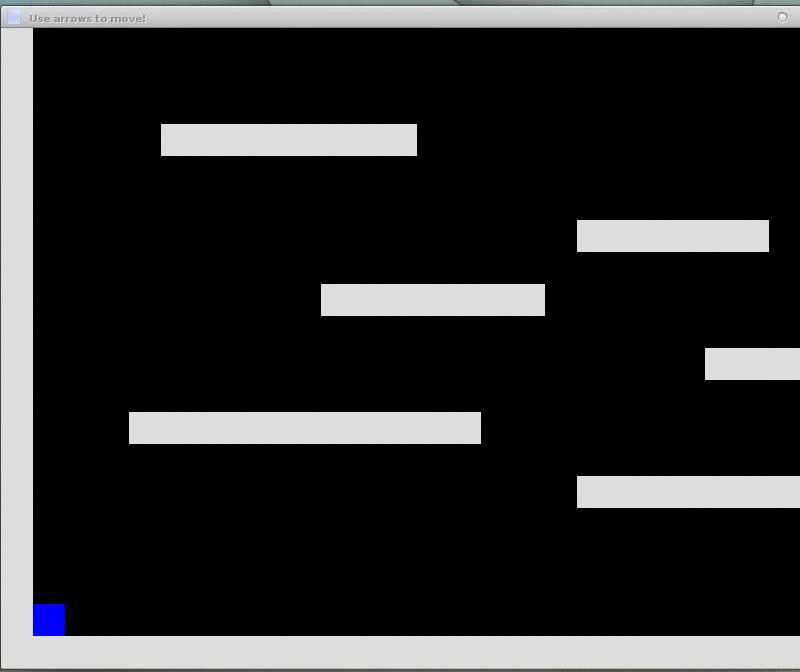
voici à nouveau le code complet (notez que j'ai changé un peu votre niveau pour être plus grand et avoir plus de plateformes):
#! /usr/bin/python
import pygame
from pygame import *
WIN_WIDTH = 800
WIN_HEIGHT = 640
HALF_WIDTH = int(WIN_WIDTH / 2)
HALF_HEIGHT = int(WIN_HEIGHT / 2)
DISPLAY = (WIN_WIDTH, WIN_HEIGHT)
DEPTH = 32
FLAGS = 0
CAMERA_SLACK = 30
def main():
global cameraX, cameraY
pygame.init()
screen = pygame.display.set_mode(DISPLAY, FLAGS, DEPTH)
pygame.display.set_caption("Use arrows to move!")
timer = pygame.time.Clock()
up = down = left = right = running = False
bg = Surface((32,32))
bg.convert()
bg.fill(Color("#000000"))
entities = pygame.sprite.Group()
player = Player(32, 32)
platforms = []
x = y = 0
level = [
"PPPPPPPPPPPPPPPPPPPPPPPPPPPPPPPPPPPPPPPPPPPP",
"P P",
"P P",
"P P",
"P PPPPPPPPPPP P",
"P P",
"P P",
"P P",
"P PPPPPPPP P",
"P P",
"P PPPPPPP P",
"P PPPPPP P",
"P P",
"P PPPPPPP P",
"P P",
"P PPPPPP P",
"P P",
"P PPPPPPPPPPP P",
"P P",
"P PPPPPPPPPPP P",
"P P",
"P P",
"P P",
"P P",
"PPPPPPPPPPPPPPPPPPPPPPPPPPPPPPPPPPPPPPPPPPPP",]
# build the level
for row in level:
for col in row:
if col == "P":
p = Platform(x, y)
platforms.append(p)
entities.add(p)
if col == "E":
e = ExitBlock(x, y)
platforms.append(e)
entities.add(e)
x += 32
y += 32
x = 0
total_level_width = len(level[0])*32
total_level_height = len(level)*32
camera = Camera(complex_camera, total_level_width, total_level_height)
entities.add(player)
while 1:
timer.tick(60)
for e in pygame.event.get():
if e.type == QUIT: raise SystemExit, "QUIT"
if e.type == KEYDOWN and e.key == K_ESCAPE:
raise SystemExit, "ESCAPE"
if e.type == KEYDOWN and e.key == K_UP:
up = True
if e.type == KEYDOWN and e.key == K_DOWN:
down = True
if e.type == KEYDOWN and e.key == K_LEFT:
left = True
if e.type == KEYDOWN and e.key == K_RIGHT:
right = True
if e.type == KEYDOWN and e.key == K_SPACE:
running = True
if e.type == KEYUP and e.key == K_UP:
up = False
if e.type == KEYUP and e.key == K_DOWN:
down = False
if e.type == KEYUP and e.key == K_RIGHT:
right = False
if e.type == KEYUP and e.key == K_LEFT:
left = False
# draw background
for y in range(32):
for x in range(32):
screen.blit(bg, (x * 32, y * 32))
camera.update(player)
# update player, draw everything else
player.update(up, down, left, right, running, platforms)
for e in entities:
screen.blit(e.image, camera.apply(e))
pygame.display.update()
class Camera(object):
def __init__(self, camera_func, width, height):
self.camera_func = camera_func
self.state = Rect(0, 0, width, height)
def apply(self, target):
return target.rect.move(self.state.topleft)
def update(self, target):
self.state = self.camera_func(self.state, target.rect)
def simple_camera(camera, target_rect):
l, t, _, _ = target_rect
_, _, w, h = camera
return Rect(-l+HALF_WIDTH, -t+HALF_HEIGHT, w, h)
def complex_camera(camera, target_rect):
l, t, _, _ = target_rect
_, _, w, h = camera
l, t, _, _ = -l+HALF_WIDTH, -t+HALF_HEIGHT, w, h
l = min(0, l) # stop scrolling at the left edge
l = max(-(camera.width-WIN_WIDTH), l) # stop scrolling at the right edge
t = max(-(camera.height-WIN_HEIGHT), t) # stop scrolling at the bottom
t = min(0, t) # stop scrolling at the top
return Rect(l, t, w, h)
class Entity(pygame.sprite.Sprite):
def __init__(self):
pygame.sprite.Sprite.__init__(self)
class Player(Entity):
def __init__(self, x, y):
Entity.__init__(self)
self.xvel = 0
self.yvel = 0
self.onGround = False
self.image = Surface((32,32))
self.image.fill(Color("#0000FF"))
self.image.convert()
self.rect = Rect(x, y, 32, 32)
def update(self, up, down, left, right, running, platforms):
if up:
# only jump if on the ground
if self.onGround: self.yvel -= 10
if down:
pass
if running:
self.xvel = 12
if left:
self.xvel = -8
if right:
self.xvel = 8
if not self.onGround:
# only accelerate with gravity if in the air
self.yvel += 0.3
# max falling speed
if self.yvel > 100: self.yvel = 100
if not(left or right):
self.xvel = 0
# increment in x direction
self.rect.left += self.xvel
# do x-axis collisions
self.collide(self.xvel, 0, platforms)
# increment in y direction
self.rect.top += self.yvel
# assuming we're in the air
self.onGround = False;
# do y-axis collisions
self.collide(0, self.yvel, platforms)
def collide(self, xvel, yvel, platforms):
for p in platforms:
if pygame.sprite.collide_rect(self, p):
if isinstance(p, ExitBlock):
pygame.event.post(pygame.event.Event(QUIT))
if xvel > 0:
self.rect.right = p.rect.left
print "collide right"
if xvel < 0:
self.rect.left = p.rect.right
print "collide left"
if yvel > 0:
self.rect.bottom = p.rect.top
self.onGround = True
self.yvel = 0
if yvel < 0:
self.rect.top = p.rect.bottom
class Platform(Entity):
def __init__(self, x, y):
Entity.__init__(self)
self.image = Surface((32, 32))
self.image.convert()
self.image.fill(Color("#DDDDDD"))
self.rect = Rect(x, y, 32, 32)
def update(self):
pass
class ExitBlock(Platform):
def __init__(self, x, y):
Platform.__init__(self, x, y)
self.image.fill(Color("#0033FF"))
if __name__ == "__main__":
main()
depuis le bon savoir, vous avez un fond statique, et le joueur que vous contrôlez, est blitted dans la position où il est, vous avez 2 options pour toujours montrer le personnage au milieu.
si votre map est petite enought, vous pouvez avoir une grande image, et dériver un rectangle, basé sur la position du Joueur qui sera la taille de l'écran. De cette façon, le joueur sera toujours au milieu. A Rect.clamp (Rect) ou Rect.clamp_ip (Rect) vous aidera dans que.
une autre approche consiste à avoir un tuple différent pour la position à l'écran. Le joueur aura une valeur constante au centre de l'écran, tandis que la position des fonds sera la négative de la position du Joueur.
la seule façon de faire cela est de séparer les positions logiques dans la carte, des positions physiques sur l'écran .
N'importe quel code lié au fait de dessiner votre carte sur l'écran - dans votre cas tout le .rect les attributs de vos sprites - ont faire sur un décalage de quelle partie de votre carte l'écran est en fait l'utilisation.
par exemple, votre écran peut afficher votre carte en commençant par la position (10,10) en haut à gauche-tous les afficher le code associé à eux (qui dans le cas ci-dessus sont les .rect attributs) devrait soustraire le décalage de l'écran de la position logique courante - (dire que le caractère est à map coords (12,15) - donc, il devrait être tiré à (12,15) - (10, 10) -> (2, 5) * BLOCK_SIZE)
Dans votre exemple ci-dessus BLOCK_SIZE est codé en dur à 32,32, donc vous voulez le dessiner à la position physique du pixel (2 * 32, 5 * 32) sur l'écran)
(indice: évitez de codifier les choses de cette façon, faites-en une déclaration constante au début de votre le code)